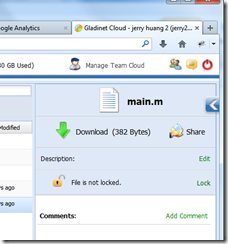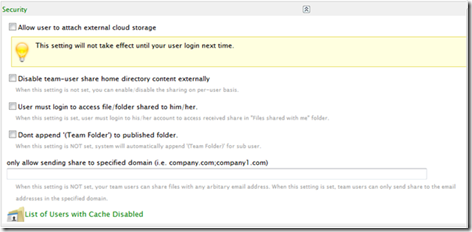SharePoint Replacement–Gladinet Cloud Enterprise
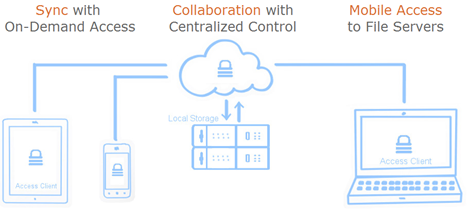
We are hearing more and more partners talking about SharePoint replacement. As a collaboration solution, the most complaint SharePoint got was in two areas. The first is usability. SharePoint is not that easy to use with all the check-in, check-out stuff. Second is that SharePoint takes a lot of time and resource to setup and maintain. As we summarize what we have heard from our partners, it is about ease of use; either it be ease of use for the end user or ease of use for the administrator and SharePoint currently isn’t quite easy to use and that is the pain point for a replacement. SharePoint is a very successful product. However, it is disrupted by the cloud storage movement and the mobile trend. SharePoint was designed for Local Area Network, with Web Browser as the primary user interface. Nowadays, we are seeing more and more online collaboration solutions that enables collaboration over Windows PC, Mac, iPhone and Android device, and over the Internet. Customers are looking for