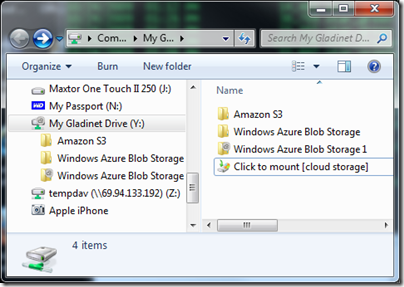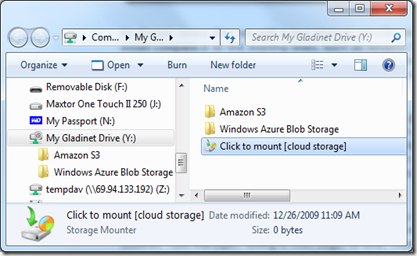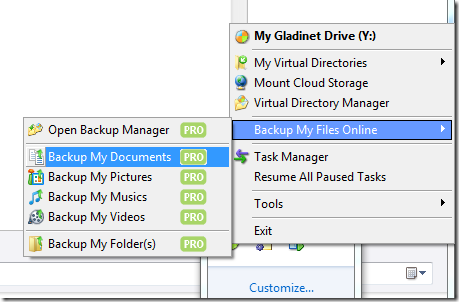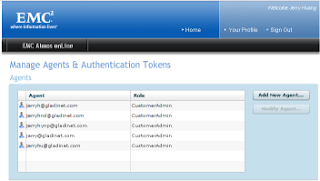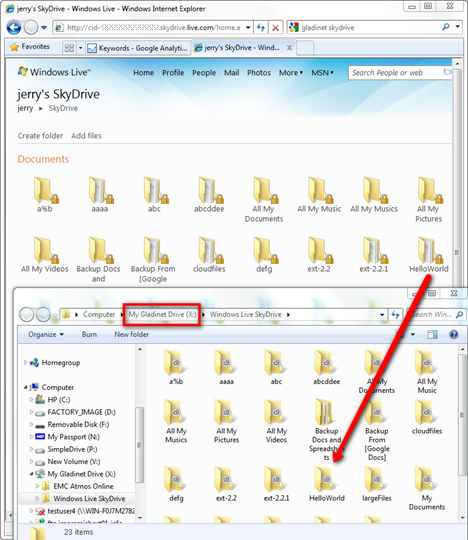Gladinet is running on Google Apps and we like Google Apps. Recently, we added Google Docs support for the Google Apps in our version 1.1 offering. Now you can mount Google Docs as a virtual folder and do drag-drop to backup your important documents both ways between Google Apps and local PC. This is a significant step toward business use of the Gladinet Cloud Desktop, combined with the additions of EMC Atmos Online, Box.net, FTP and WebDav supports in version 1.1. The grand vision stays the same, allowing users to access documents and files from anywhere with the Gladinet platform, such as from Amazon S3, EMC Atmos or Google Cloud Services; or FTP, WebDav and other existing places. Looking forward to version 1.2, we are releasing a Gladinet SDK in C#, which will enable even more integrations into the Gladinet platform. Shortly after, I will document the new features in the version 1.1. Now, for you, Google Apps users, start using Gladinet and enjoy your Google Apps even more.