HTML 5 Multi-File Upload to Gladinet Cloud
 In the New Features for the New Year article, we mentioned the new HTML 5 and Flash based Multiple-File upload. This article will cover the new feature in more detail.
In the New Features for the New Year article, we mentioned the new HTML 5 and Flash based Multiple-File upload. This article will cover the new feature in more detail.In the Gladinet Cloud for Teams product, There are 4 different ways to connect and use the cloud storage, from the desktop; from a file server; from web browser or from a mobile phone.
Web-Based File Explorer may be the most convenient way to access files, however, compared to the native clients on desktop, file server or iPhones, it may have more limits imposed by the web browser, since web browser was designed to sand-box things running inside the browser so it only have controlled access to the local files.
HTML 5 makes it easy to do drag and drop upload from local files to web browser and then upload to cloud storage. Currently Firefox and Chrome support drag and drop upload. For all other browsers, they will use Flash-Based multiple file upload.
1. HTML 5 Multiple Upload
When you logged into Gladinet Cloud (from gladinet website, follow the login button on top navigation bar), at any empty folder, you will see a Drop Files Here hint box, which will not show if the browser doesn’t support drag and drop file upload.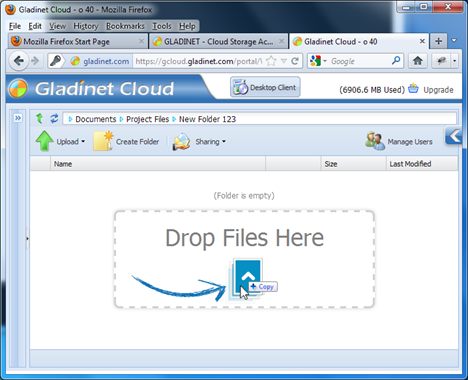
2. Multiple-Select Files from Local PC
You can multi-select files and drop them into the web based file explorer. You can not select a folder to do folder upload. To upload folder, the best is still to use the native clients.
3. Drop the Files into the Browser File List View
Once the drop is done, a progress dialog will show to report the upload progress.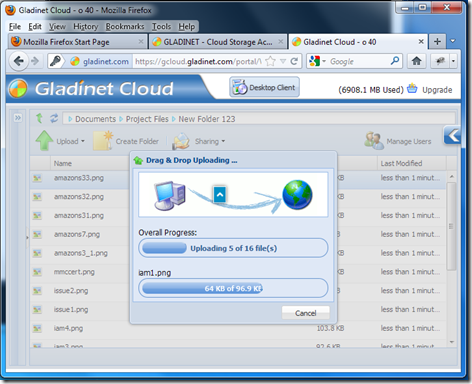
4. Advanced Multi-File Upload (non-HTML 5)
If your web browser is not Firefox or Chrome, you can use the advanced upload button.The advanced upload button will invoke the file selection dialog.

5. Multi-Select Files in the Advanced Upload
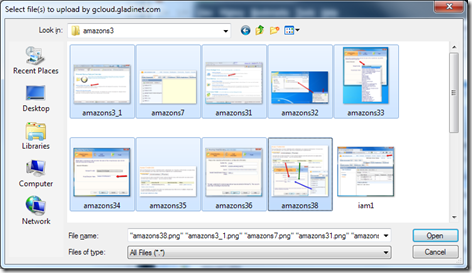
After you select the files, the same progress dialog will appear and report the upload status.
6. Use Native Client
The native client has much more functionalities, such as drag and drop folders with error-retry and other reliability features, which provides the best upload/download experience.Sign up for the Gladinet Cloud for Teams and give it a try!


Comments