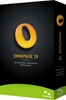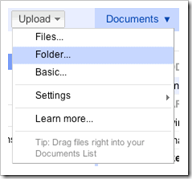CIFS/SMB Client for Wide Area Network

One of the basic problem cloud storage solves is how to access files and folders across the Internet, or the Wide Area Network (WAN). As an ubiquitous cloud storage client, the Gladinet Cloud Desktop solves the same problem – how to access files over WAN. The solution is protocol neutral. As it is now, Gladinet Cloud Desktop supports Amazon S3 protocol, OpenStack protocol, Windows Azure protocol, EMC Atmos protocol, FTP, WebDav, traditional CIFS/SMB protocol and many other protocols too. This article will focus on the use case of CIFS/SMB and target enterprises that are consolidating branch offices’ storage solution into a regional data center.