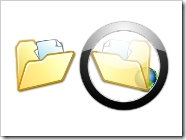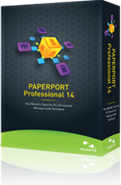Gladinet 2011 Review

It is 2 days to Christmas 2011. Wish every Gladinet user happy Christmas and a happy new year 2012. As usual, it is time to take a look back at the year 2011, review the Gladinet milestones and look forward to year 2012. The most significant milestone in 2011 was the mark of over 1 million Gladinet software downloads, with important milestones reached in other aspects of the business too. Product Development In February, Gladinet Cloud Desktop 3.0 was released, followed by Gladinet Cloud Backup 3.0 in March and Gladinet Cloud AFS 3.0 (Cloud Server) in June. This is a complete suite of access products that help users access cloud storage from desktops and file servers. Gladinet continues to strengthen the core competency of on-ramp solutions to cloud storage, bridging the gap between local storage and cloud storage. If you have Microsoft Cloud Storage, Google Cloud Storage , Amazon S3 , Rackspace Cloud Files and so on, Gladinet is the most downloaded solution to help accessing ...