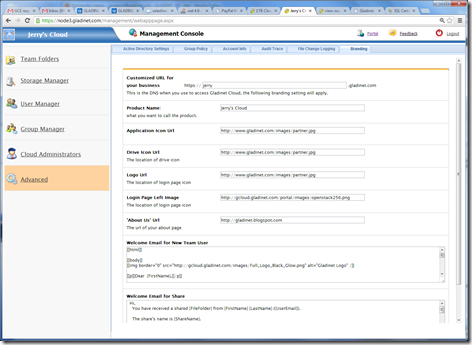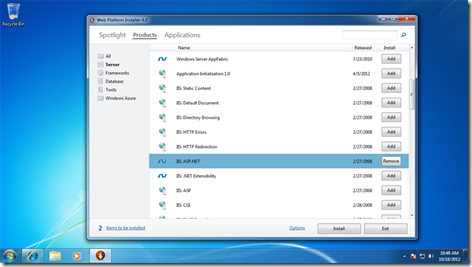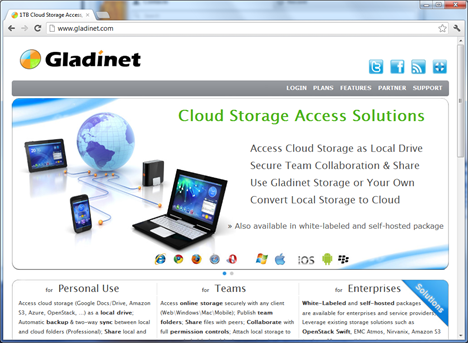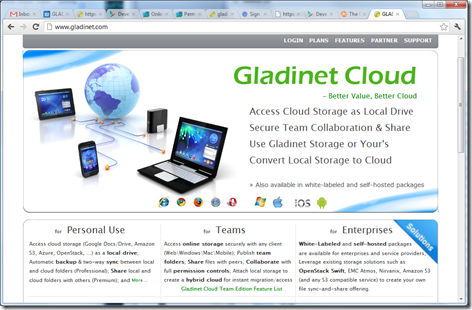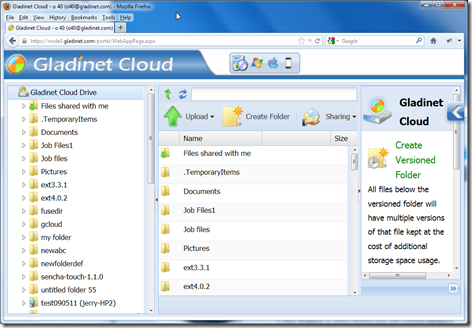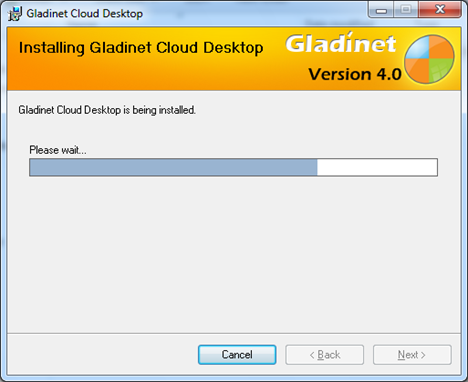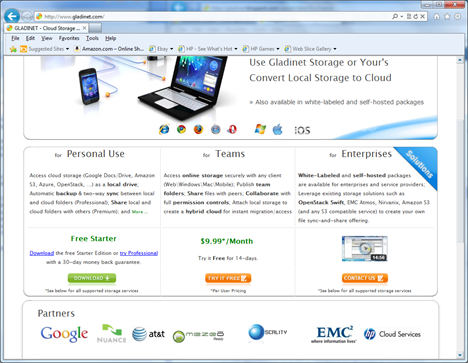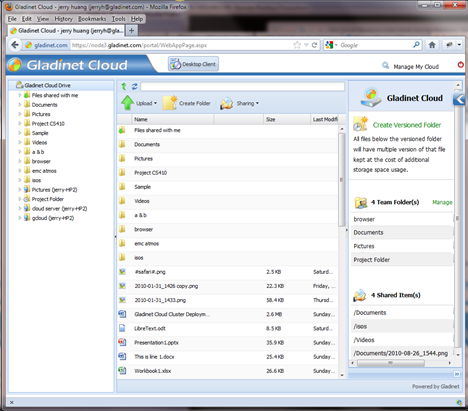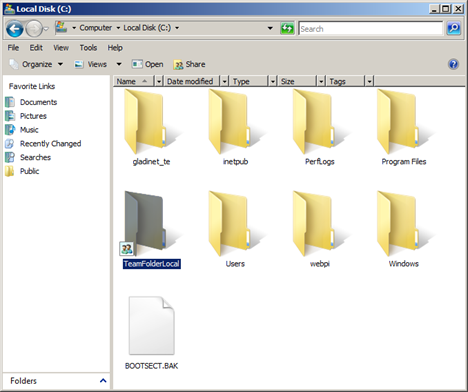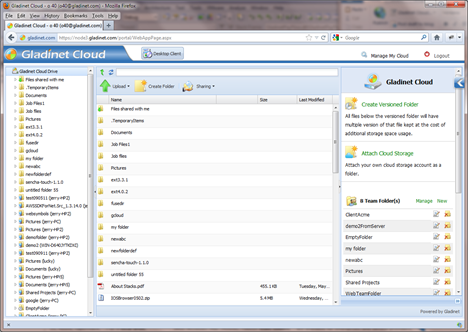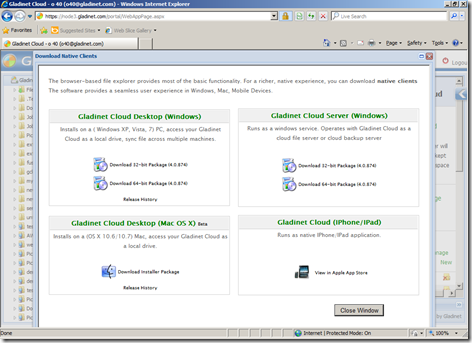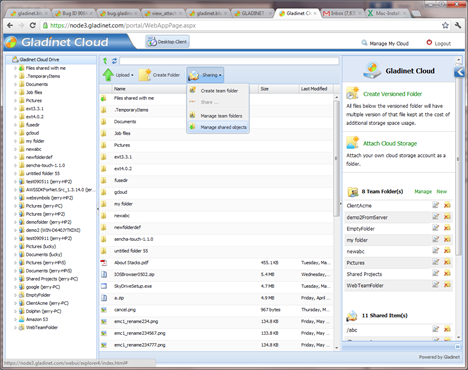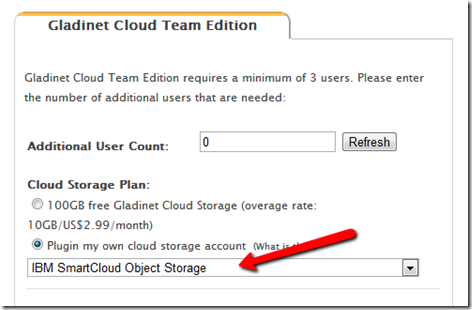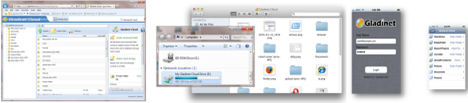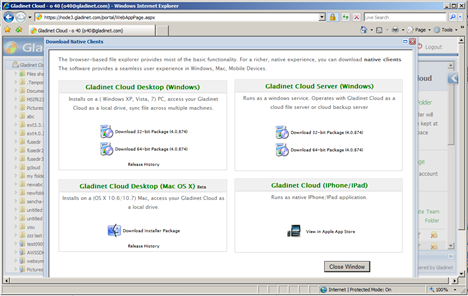Gladinet Cloud and It’s Enterprise Focus
In 2012, Gladinet Cloud continues to differentiate from other online storage solutions. While most of the online storage solutions provide a folder sync solution, Gladinet provides a drive mapping solution . Drive mapping provides random on-demand access without the wait for full sync to finish, which is a very good fit for VDI environment. While most of the online storage solutions provide a client device solution, Gladinet provides a file server solution in addition to the client applications. With Gladinet, you can sync a file server share to the cloud and use the share folder over the Internet. While most of the online storage solution resells Amazon S3, Gladinet provides a plugin-your-own-cloud-storage option in addition to the default Amazon S3 storage. If you have Windows Azure, Google Cloud Storage, HP Cloud storage, Nirvanix, OpenStack Swift and EMC Atmos, you can use Gladinet Cloud. Enterprise Focus The above features are very enterprise friendly, such as the use of d...