Team Folder Ownership
Gladinet Cloud Enterprise is a file sync and share solution. When it comes to sharing, the first thing comes to mind was the built-in Team Folder feature since the very beginning of Gladinet Cloud Enterprise.
From the concept level, team folder is a lot like a traditional network share. They are both folders. They can both be assigned to users.
However, team folder is for the cloud while the network share was for the past. In the cloud era, one of the biggest challenge is how to manage team folders for a very big organization with more than hundreds of users? Certainly you don’t want the same administrator to manage all the team folders for all the groups and teams for all the hundreds of users.
You want to delegate, you want to give ownership to team users so they can help manage the team folders. This article is about ownership of team folders.
Enable Advanced Settings
Since some large companies may want this feature and some smaller companies may not want this feature. First you can decide if you want to enable it.
It’s simply done by enabling ‘Show advanced setting in team folder publishing dialogue box’ under ‘Group policy’.
A closer look at the group policy setting.
Granting Owner Privilege
When publishing a team folder, or editing a team folder permission property. There is now an “Owner” column that you can assign to team users.
A closer look at the Owner column.
Once the team user has ownership to the team folder, he or she can perform managerial task on the team folder from their web portal. They can invite other users to collaborate, edit permissions for other users and un-publish the team folder if needed to. It’s that easy and it can turn any sub user to an owner.
For more information, please visit http://www.gladinet.com and visit the enterprise section.


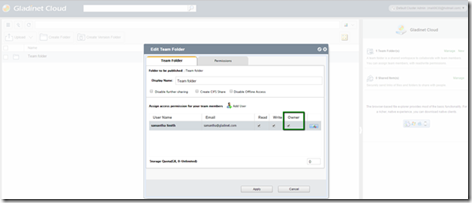


Comments