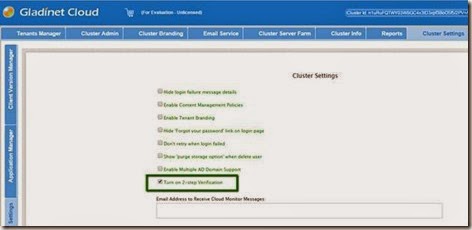Gladinet Cloud Enterprise and Its Server Agent
Gladinet Cloud Enterprise is a file sync and share solution. It is usually installed in a data center, with a public IP address and a SSL certificate for a DNS name. The server agent is a client for the Gladinet Cloud Enterprise. It can be installed in a remote location, typically on a file server inside an Active Directory domain. It can proxy the Active Directory calls and File Server access over by communicating to the Gladinet Cloud Enterprise server. Here is a video demo session for the Gladinet Cloud Enterprise and the server agent. For more information, please visit http://www.gladinet.com and check out the file server section.