Backup Documents to Microsoft Windows Azure Blob Storage
Gladinet Cloud Desktop v1.4.232 includes the capability to define file type based backup sets. This gives users the ability to easily backup their documents to Microsoft Windows Azure Storage. As shown below, the user interface is very easy to use.
First, select “Backup My Documents” from Gladinet Cloud Desktop’s systray menu.

After doing this, a backup wizard will appear. The first page allows selection of a name for the backup task and the included extensions. It also allows the addition of additional file types.

The second screen of the wizard shows the files and folders which the backup manager’s file finding algorithm will include in the backup set. The algorithm leverages NTFS indexing to find the files quickly. Thousands of files can be located in a couple of seconds. Once these files have been found, the user is given the opportunity to exclude files or folders from the backup set.
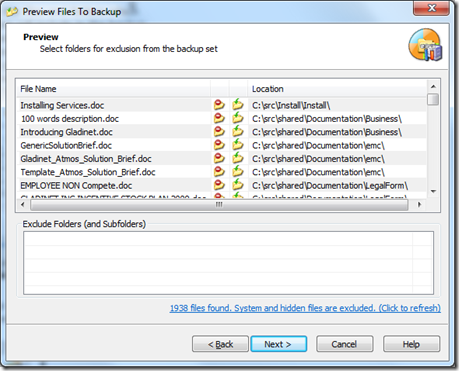
Finally, the user will arrive at the backup storage selection screen where they can select Microsoft Windows Azure Storage or one of its subfolders as the backup location.

For more information and free download, visit http://www.gladinet.com/.
First, select “Backup My Documents” from Gladinet Cloud Desktop’s systray menu.

After doing this, a backup wizard will appear. The first page allows selection of a name for the backup task and the included extensions. It also allows the addition of additional file types.

The second screen of the wizard shows the files and folders which the backup manager’s file finding algorithm will include in the backup set. The algorithm leverages NTFS indexing to find the files quickly. Thousands of files can be located in a couple of seconds. Once these files have been found, the user is given the opportunity to exclude files or folders from the backup set.
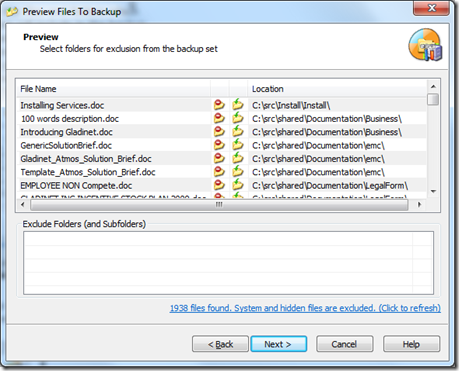
Finally, the user will arrive at the backup storage selection screen where they can select Microsoft Windows Azure Storage or one of its subfolders as the backup location.

For more information and free download, visit http://www.gladinet.com/.


Comments