Mobile Access to Your Enterprise File Server
Mobile trend and the cloud computing trend are somehow connected. On one hand, we are seeing companies seeking cloud as a way to provide new access and backup methods. On the other hand, they are also looking for ways to enable mobile device access to their enterprise file server.
This article focuses on the mobile access side, while documenting an implementation that does both mobile access and seamless cloud migration for your file server.
The basic idea is that you attach your file server folders to your Gladinet team account. Once it is attached, it is like a distributed file system over the cloud. After that you can use your iOS device, Android device or Playbook device to access your file server through your Gladinet team account. Also in the background, the file server folder content is migrated to your Gladinet team account.
Now let’s get started.
First you will need to sign up for a Gladinet Team Edition account. You can do it from www.gladinet.com.
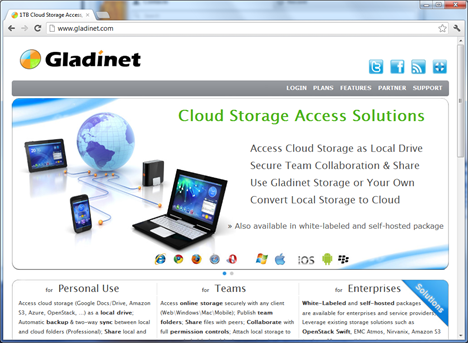
The signup process shall just take 3-5 minutes. After it is done, you will be looking at your Gladinet Team account files and folders inside a web browser.
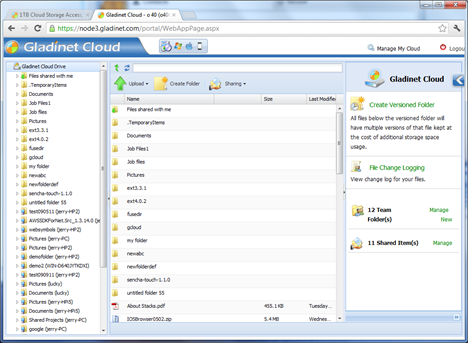
Now you can click the download button on the top of the page to download server installer package.
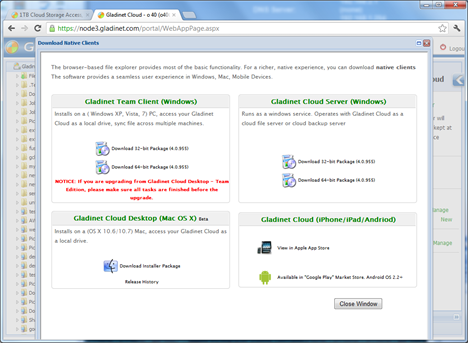
Now you can install Gladinet Cloud Server on your Windows 2003 or Windows 2008 server. After install, the Gladinet Management Console will show up.
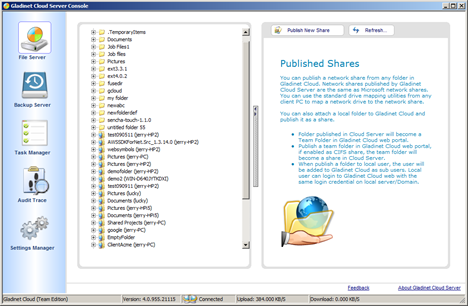
Now you can attach folders that are local to the server to your Gladinet account.
You can find the root of “Gladinet Cloud”, click on the “Actions” and select “Attach Local Folder”
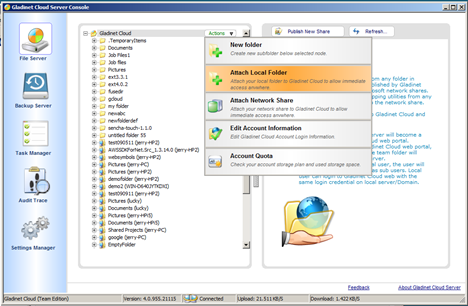
For example, we pick a large folder “Program Files” to attach to the cloud. In reality, you will pick your data folder. Just for illustration purpose, we pick a large folder to show immediate random access later.
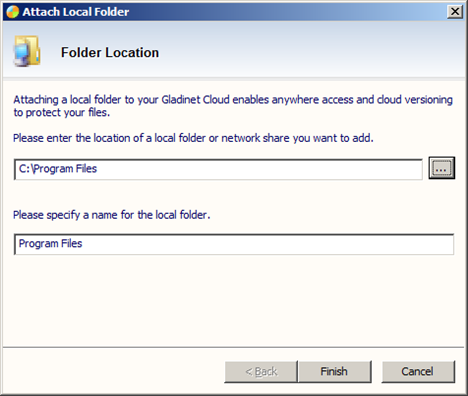
After this, the “Program Files” folder will show up inside web browser.
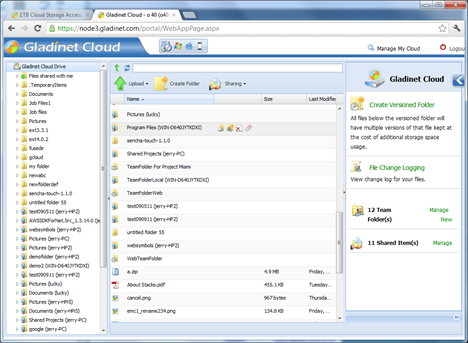
It will also show up inside your mobile app.

This article focuses on the mobile access side, while documenting an implementation that does both mobile access and seamless cloud migration for your file server.
The basic idea is that you attach your file server folders to your Gladinet team account. Once it is attached, it is like a distributed file system over the cloud. After that you can use your iOS device, Android device or Playbook device to access your file server through your Gladinet team account. Also in the background, the file server folder content is migrated to your Gladinet team account.
Now let’s get started.
First you will need to sign up for a Gladinet Team Edition account. You can do it from www.gladinet.com.
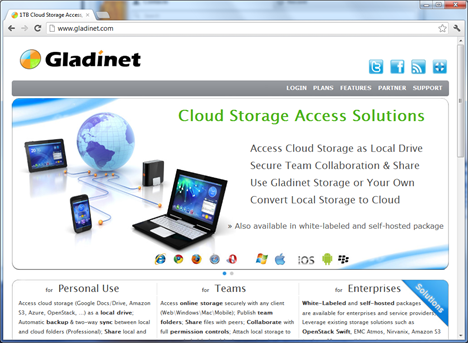
The signup process shall just take 3-5 minutes. After it is done, you will be looking at your Gladinet Team account files and folders inside a web browser.
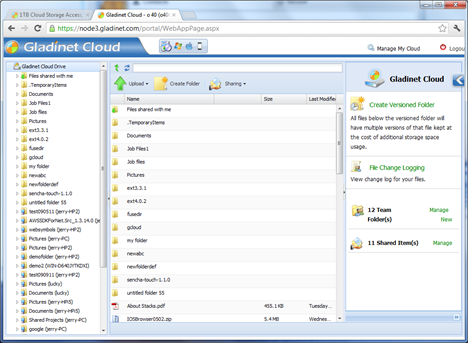
Now you can click the download button on the top of the page to download server installer package.
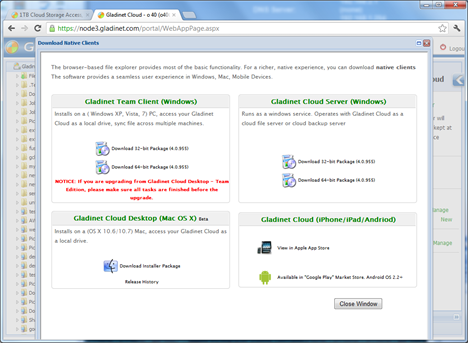
Now you can install Gladinet Cloud Server on your Windows 2003 or Windows 2008 server. After install, the Gladinet Management Console will show up.
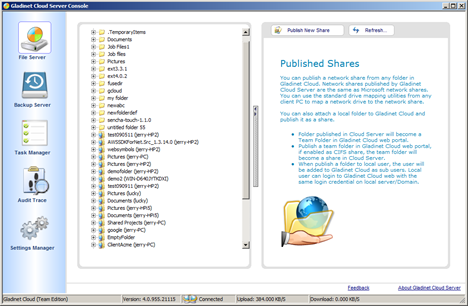
Now you can attach folders that are local to the server to your Gladinet account.
You can find the root of “Gladinet Cloud”, click on the “Actions” and select “Attach Local Folder”
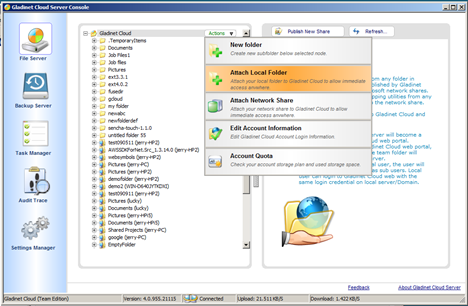
For example, we pick a large folder “Program Files” to attach to the cloud. In reality, you will pick your data folder. Just for illustration purpose, we pick a large folder to show immediate random access later.
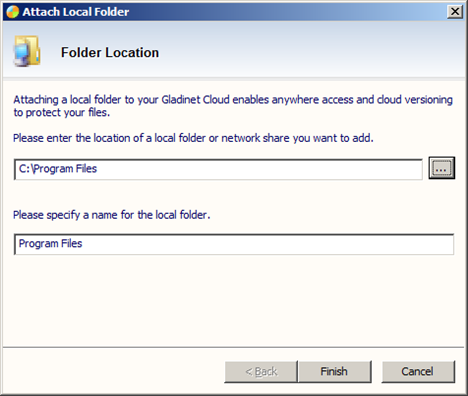
After this, the “Program Files” folder will show up inside web browser.
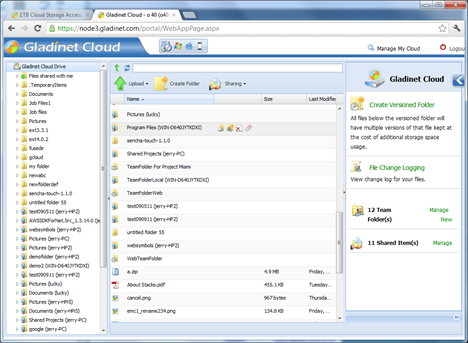
It will also show up inside your mobile app.



Comments