Online Access to File Server
When speaking about file server, normally it refers to Windows File Server such as Windows 2003 or Windows 2008. People got used to accessing the file server from the “Map Network Drive …” command in Windows XP or Windows 7 within a local area network. This is widely used in businesses as the Microsoft Network Share.
With the VPN (Virtual Private Network), the access of the Windows File Server can be extended to outside of business premise, such as from home. The method of access is the same. You would right click on the Computer and select “Map network drive …”
Now. Web browser technology is getting better; mobile devices are getting smarter; cloud storage and cloud based services are getting more popular. It is time to ask the question:
Can I access my file server, such as creating folders, upload and download documents from web browsers and mobile devices? Can I access the file server from desktop client and from file servers in other city, without using a VPN?
With Gladinet Cloud, yes you can!
The product you need is Gladinet Cloud Team Edition. The solution is to install Gladinet Cloud Server on the file server and enable remote access through Gladinet Cloud account.
Step 1 – Sign up for Gladinet Cloud Team Edition
You can go to www.gladinet.com and scroll to the “for Teams” section and sign up for a team account.
Step 2 – Download Gladinet Cloud Server
For the file server that you want to have online access, you can download Gladinet Cloud Server from the Gladinet Cloud web portal after you login.
Step 3 – Install Gladinet Cloud Server
After you installed the Gladinet Cloud Server, you can right click on the “Gladinet Cloud Drive” and attach local folder to your “Gladinet Cloud” account.
Step 4 – View the File Server Folder Online
In web browser, you can see folders with this icon (). The folder name will look like this:
This tells that the folder is an attached folder from jerry-HP2 machine. It doesn’t matter where the machine is or behind firewall, you will be able to access the machine from web browser, mobile devices or from other file server (e.g. in a different city) or from remote desktop PC.
For More Information, Please visit :

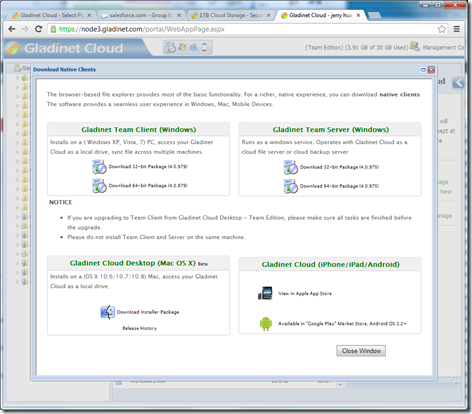
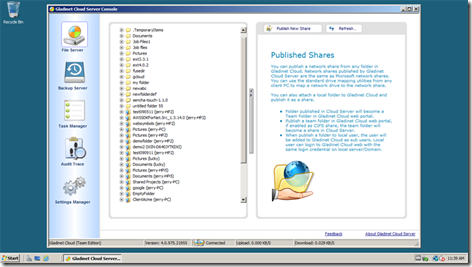



Comments