Migrating File Server Share to Cloud
Here is a pretty common use case. You have an existing file server like windows 2003 or windows 2008 in the local office. Everyone in the local office is using a network share from the file server. There are some users from the branch office that may need to access the file server share from outside through VPN as well.
There are multiple pain points that concern you at this moment.
First is you are concerned about the life of the file sever and if the server stops functioning, you need to have a quick way to continue the work.
Second, the remote users are complaining about the speed of access to the file server since they need to go through VPN. It is cumbersome and slow.
Recently you heard the cloud storage and related technology and the possibility to cure all the pain points without disrupting your current work. That brings you to look for a cloud storage solution.
Now you are looking at how the solution will help, read on …
The Requirement
You need a solution that will meet the following requirements.
- Office users continue to use the file server network share, no change here.
- The file server network share will be in sync with online storage
- Online storage has desktop client, file server client, web browser client and all those clients helping you access the file server share online
- Branch users can use the online storage directly
- Online storage and local file server share are in sync
Gladinet Team Solution
Gladinet Team Edition meets all the requirements. To start implement the solution, you will need a Gladinet Team edition account. You can go to www.gladinet.com and sign up for a team account.
Link File Server Share to Cloud
Some mistake people make is manually copy the files and folders to the cloud. Their strategy may be copying the files and folders to the cloud, then cut off the existing file server and force everyone to use the cloud storage directly. A method like this may work for small folders but for big folder, it just doesn’t work because people need to use the files and folders without interrupt.
The best strategy is to link file server share to the cloud. By linking your file server share to the cloud, on one hand, the folder content is synchronized to the cloud in the background. On the other hand, the local users can continue to use the file server if they need to, without disrupting their daily work.
In the meanwhile, they can access files and folders from both the local file server and from the cloud. Over a period of time, they have a seamless migration experience.
Step by Step Instruction
1. Team Edition Account
First you need to acquire a Gladinet Team account by going to www.gladinet.com, scroll down and sign up for the Team Edition.
2. Download Gladinet Cloud Team Server
3. Attach Local Folder to Your Gladinet Cloud
Now a dialog will open, you will specify the location of the local folder, and give it a name of how people will see the folder over the Internet (in your Gladinet Cloud Team account)
That is it, the local folder on the file server (a network share folder) will be background migrated to the cloud. The changes on both side will synchronize.
Next Step
Visit the Gladinet Cloud Team Product Page for more information.
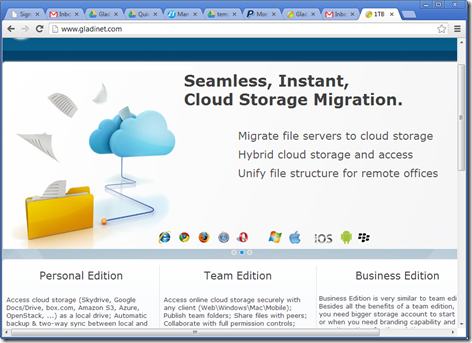





Comments