Map GDrive (Google Docs) as a Local Drive
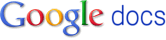
Gladinet Cloud Desktop provides a mapped network drive interface to Google Docs making GDrive accessible through a local drive letter, like G: or any other one that is available. This enables users to access and manage files in Google Storage exactly as they would on their desktop. And with Google Docs new any file type support, any file can be easily transferred (or backed up) to Google Docs.
To mount Google Docs, first launch the mounting wizard from the systray menu for Gladinet Cloud Desktop: 
This launches the wizard. Select Google Docs from the drop down list box on the first page: 
Choose a name for the virtual directory. This is the name for the folder that will appear under “My Gladinet Drive (Z:)” on your desktop. Click next and enter your credentials: 
Click next, verify the information and click Finish: 
Now Google Docs storage is attached to your local drive: 
Now you can transfer an entire drive to Google Docs with a single drag and drop or double click on a document to edit it with a normal Windows application. Google Storage access doesn’t get any simpler than that!


Comments
For me it is crucial to be able to upload VSDs, PDF, and other files.
If or When will you support it?