Amazon S3 as a Team Network Drive
![logo_aws[3] logo_aws[3]](https://blogger.googleusercontent.com/img/b/R29vZ2xl/AVvXsEjuGqw_clMfQ2FCdbdrAVihVxCVbK7P_o61gibyAUsLzAAFhBpuHTpae0Hp3RKMGZncGSp4QwpPl6UdItgurPO3lhrifZJm9LcCt6KSWr6Vf8gnvrmgZugvQmKdtmsfn9Mk5Gk90nK0vvw/?imgmax=800) Amazon S3 is getting more and more popular with Small and Medium sized Businesses(SMBs). These SMBs typically have mobile workers and office workers. They are looking for a cloud drive solution for a team of users.
Amazon S3 is getting more and more popular with Small and Medium sized Businesses(SMBs). These SMBs typically have mobile workers and office workers. They are looking for a cloud drive solution for a team of users.The earlier solutions from Gladinet requires the Amazon S3 master account holder to share the account credentials with the team so each team member can mount the same Amazon S3 account and buckets, thus they can all use the same cloud drive.
With the latest version from Gladinet, it is now possible to integrate and leverage the Amazon Identity and Account Management (IAM) feature so each team member can have a set of unique credentials and get assigned a special bucket to use, while the account master keeps the mater account secrets to himself.

Step 1 – Create Amazon IAM Users
There are different ways to create Amazon IAM Users. One of the easiest way is to use the S3 Resource Manager – a tool from Gladinet too.In the users section, you can right click and do New User and create credentials for the users too.


After the user is created, you can view the user in the right hand property grid.

By default, the user doesn’t have access key/secret key pair so you can right click a user and assign the credentials.

After creating the access key and secret for the user, you will see the information in a dialog. You can copy and paste the information and send it to the user.

Step 2 – Assign Users to Buckets

A user selection dialog will show up. You can select users to assign to the bucket.

You can review the policy document.
When you are familiar with the policy that is required to mount an Amazon S3 bucket as a network drive, you can actually use different tools (such as AWS web console) to set the policy document to a bucket.
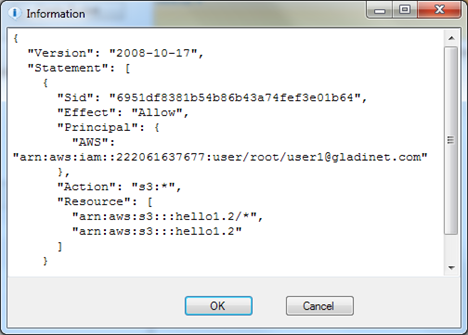
Step 3 – Now Mount the Bucket with User’s Credential
Now it is all set, Alice or Bob has his own and her own Amazon S3 identity and access credentials. You have assigned individual bucket to each of them. They are ready to mount the bucket into Windows Explorer as a network drive respectively. They don’t know your master account’s credential and their access is limited to the bucket that is assigned to them. You can send the account credentials and bucket information to them in Email. They can mount the Amazon S3 bucket with Gladinet Cloud Desktop.![amazons34[4] amazons34[4]](https://blogger.googleusercontent.com/img/b/R29vZ2xl/AVvXsEhfUFwVveYTbVXxb2uTd4ZSyOxF22W-zey1TmKnTl8av1poGuaxfyyIwuLdyYdO6GwNoV2Ffd3Kn0-Vbvpr_1c3JMdbzWCgEDXfETmwtwSQkq_gJfn7wMLO903mcQdbhILajI8s8JuCDX4/?imgmax=800)
In the next screen, they will fill in the account credential you send to them and the bucket that is assigned to them.
![image[5] image[5]](https://blogger.googleusercontent.com/img/b/R29vZ2xl/AVvXsEghk6BunM60MjsuZO0ShOLx_h7iQaYeSmKEkf4y_VY5n6Dp49iBKya0IA0k-sEtsxuG4X7cpX-Fxa4DC7KWjjHTMrmkyyWCvQ4Q0LhHIUHZNRGmON1XRSJAVSoNuYGeFowQEY8COKo4_Eo/?imgmax=800)
That is it, now your team members will each have a network drive in your Amazon S3 master account, secured by their own Amazon Identity – Secure Amazon S3 Team Drive solution!
![image[10] image[10]](https://blogger.googleusercontent.com/img/b/R29vZ2xl/AVvXsEi1WPTvMJPIi-t_YxidR95jL0Fb6XGVKbHphAYBXF505gfUSwieqPTJwr3ziCc60hcEj5qunSj3dCn_7heOZbBmyr4P-yTrwG_BkrxJelMVL-Ecf_rxP2vX8TNRP9bx66aIvXWXPbgm-to/?imgmax=800)
(For the S3 Resource Manager, you can get it from the download page or by contact support@gladinet.com)
Related Posts
Password Protect Amazon S3 FoldersAmazon S3 as a Network Drive
PC-2-PC File Sync Over Amazon S3


Comments