Desktop Backup to Google Storage
 Google Storage (Google Storage for Developers) has been on the market for a long time now. It functions very much like Amazon S3. It can be an excellent online backup storage.
Google Storage (Google Storage for Developers) has been on the market for a long time now. It functions very much like Amazon S3. It can be an excellent online backup storage. This article discuss how to setup Google Storage as an online backup target, allowing you to access files both locally and from Google Storage’s online Google Storage Manager.
First you will need to sign up for Google Storage. If you have a Google account already, all that you need to do is to activate it.

During the activation process, you will need to enable the Google Storage access and also setup billing information through Google Checkout.
Step 1 – Install Gladinet Cloud Desktop and Mount Google Storage
After installing the Gladinet Cloud Desktop, you can mount Google Storage for Developer account.
You can get the account credentials from Google Storage web interface too.


After the bucket is mounted, you can access it from Windows Explorer directly.

If you need ad-hoc backup of files and folders, you can drag and drop files and folders to Google Storage now.
The next step will setup mirroring of specific folders to Google Storage.
Step 2 – Setup Mirror Backup
You can setup mirror backup from the Management Console.

Step 3 – View Backup Files with Google Storage Manager
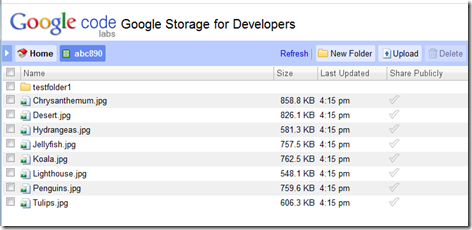
The above steps will get you started. There are more advanced features in Gladinet Cloud Desktop, such as PC-2-PC sync over Google Storage, snapshot backup with version control, which you can explore all from within the Gladinet Management Console.
Related Posts
Attach Google Storage to a File Server or DesktopGoogle Storage for Developer–How to Use
Many Different Kind of Google Storage
Gladinet Cloud Access Solutions for Google Storage


Comments