How to Map a Network Drive to Rackspace CloudFiles
With the release of Gladinet Cloud Desktop version 2.4, Rackspace CloudFiles is now supported.
With Gladinet Cloud Desktop, you can map a network drive to Rackspace CloudFiles and do drag and drop transfers. You can sync a local folder’s content to Rackspace CloudFiles. You can also enable CDN for the container so the files you transferred up to CloudFiles can be integrated to CDN services.
Step 1 – Mount the CloudFiles Account
Now CloudFiles is in Windows Explorer.
Step 2 – Create Sync Folder to CloudFiles
If you only need to do ad-hoc drag and drop to transfer files between local Windows Explorer and the CloudFiles mapped drive, it is done.
If you want to setup a local sync folder so files in the folder will be monitored and synchronized to CloudFiles, you can set it up here.
You can select a source folder from local hard drive to be the sync folder.
Step 3 – Enable the Cloud Backup Add-On
For most people, step1 and step 2 are good enough. After step1 and step2, you have a mapped network drive to do ad-hoc transfer to the CloudFiles account. You also have a local sync folder to sync to the CloudFiles for backup purpose.
Now if you want to backup SQL Server, backup active-files and have full and incremental snapshots, you can go ahead and enable Cloud Backup. It is an add-on that requires separate license.
Related Post:
Cloud Storage Strategy How-Tos
Cloud Storage Strategy Series I – Disaster Recovery
Reference:



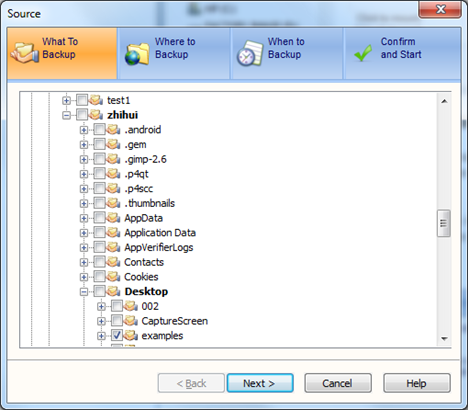
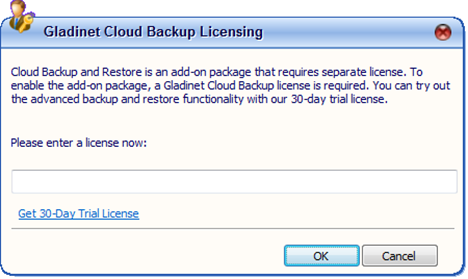


Comments