Use Internap XIPCloud from On-Premise File Server
This is part 2 of a 3-piece tutorial introducing the Gladinet Cloud Access Solutions to the Internap XIPCloud storage.

After you signed up for the Internap XIPCloud, what will be the next step? You have several choices:
(A) You have a special application that want to use XIPCloud with its raw API. For example, you have a web application for users to upload pictures. The uploaded pictures will be saved to XIPCloud over its API.
(B) You don’t want to interface the XIPCloud in its raw API format, you want to access it like traditional storage, such as a virtual hard drive. In this case, you can use Gladinet solutions.
The last tutorial covers the desktop/laptop use case, when you install Gladinet Cloud Desktop on your PC and it maps a virtual network drive to Internap XIPCloud.
This article will describe how to attach Internap XIPCloud Storage to a on-premise file server. The benefit is that you can have a group of users, with zero client installation, using Internap XIPCloud Storage through the file server.
In this sense, the file server is a cloud storage gateway.
Step 1 – Download and Install CloudAFS
Gladinet CloudAFS can be installed on any Windows PC/Server that is above Windows XP level. It is a file server but it is light weighted.
Step 2 – Mount Internap XIPCloud to File Server
There is an Internap XIPCloud entry. Select this entry and click next.
The Access Point has been automatically filled to Internap XIPCloud. All that you need is to type in your username and password when you signed up for the Internap XIPCloud Storage.
Step 3 – Publish a Folder as a Network Share
This is a step that is different from the Gladinet Cloud Desktop. In the Gladinet Cloud Desktop, there is no such concept as a shared network drive. However, in the Gladinet CloudAFS, you can publish a cloud storage folder and share it out as a network share for a group of users.
First select which cloud storage folder to publish.
Now give the published folder a network share name.
Next step is to publish the folder to a group of users.
Step 4 – Use the Network Share from Other PCs
After that, the network share is a normal Windows network share you can use from other PCs.
Related Posts
Internap XIPCloud Windows Client
Internap XIPCloud vs. Rackspace Cloud Files Gladinet Access Solution for Internap XIPCloud Storage
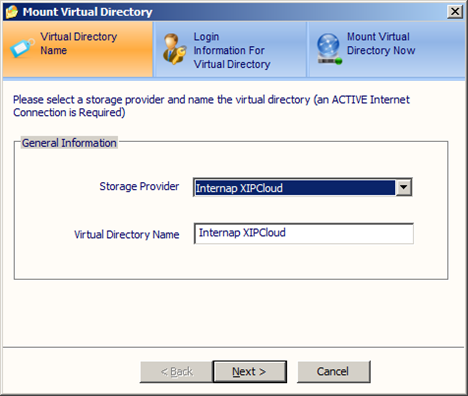

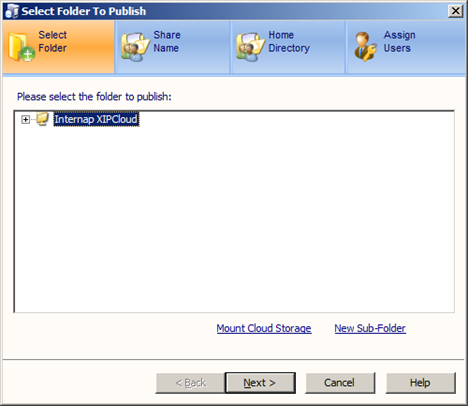





Comments