Folder Share Solution based on OpenStack Swift
 Sharing folders across the Internet is a very good use case for cloud storage. As a service provider, you maybe thinking about a folder sharing solution that you can use for your existing user base. If you have cloud storage service yourself such as OpenStack Swift, EMC Atmos or whatever it is, you can use Gladinet Cloud to achieve what you want for a folder sharing solution.
Sharing folders across the Internet is a very good use case for cloud storage. As a service provider, you maybe thinking about a folder sharing solution that you can use for your existing user base. If you have cloud storage service yourself such as OpenStack Swift, EMC Atmos or whatever it is, you can use Gladinet Cloud to achieve what you want for a folder sharing solution.This article focuses on OpenStack Swift. Once you understand how it works, it can work for your other kind of cloud storage service as well.
We will walk through manual configuration of an OpenStack swift account with Gladinet Cloud. This is a step that can be fully automated later on. By configuring it manually, it shows how OpenStack Swift and Gladinet Cloud works together.
Step 1 is to acquire a Gladinet Cloud Team account from www.gladinet.com.

During the signup process, you will select plug in my own cloud storage account. A dropdown list will appear. Inside the list, you will find “OpenStack” and “OpenStack with KeyStone”. If you have KeyStone authentication for your OpenStack Swift account, you can select the KeyStone entry. Otherwise you can select the regular OpenStack entry.
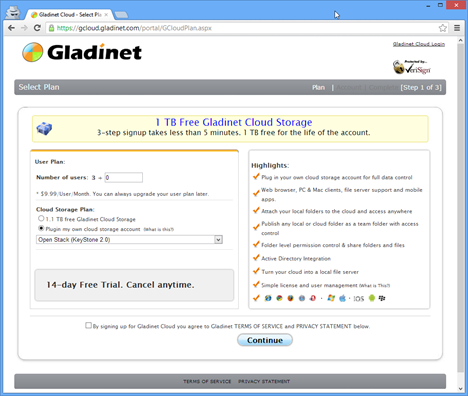
If you select the regular OpenStack entry, you will need to enter your authentication endpoint. Since a connection will be made from Gladinet server to this end point, the end point must have a well know DNS name. This applies if you have an internal testing OpenStack instance. Most of the time, during your internal testing, you only have an internal IP address, instead of a well know, fully qualified DNS name.

If you select the KeyStone entry, you will need to enter your KeyStone authentication endpoint.
After it is all setup, you will be at the Gladinet web portal. Now you can create files and folders and share it with other people.

To share, you just need to select a folder, and then you select “share folder” from the Share button on the toolbar.

After that, you can specify the email address that you would like to share the folder with.

Now what if you want to share a folder directly from your desktop? You can do it in two ways. First way is you upload the folder from your desktop to your Gladinet Cloud and share that folder.
The second way is a more seamless way, by attaching the local desktop folder to your Gladinet Cloud. After it is attached, the folder will show up inside your Gladinet Cloud. Now you can share it out as you would on other folders.
Now for the receiver of the share, They will receive an email invitation. By following the instructions of the email, they can open the folder directly inside a web browser.
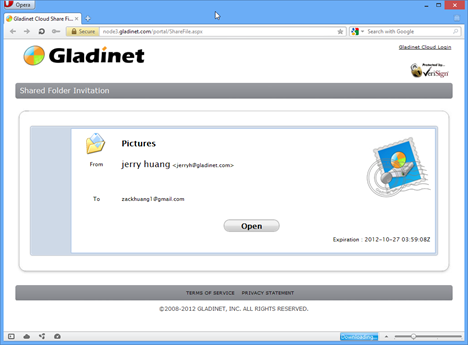

If the receiver also have a Gladinet Cloud account, the receiver has more options to receive a folder. He can install Gladinet clients on desktop or use mobile apps on iOS devices or Android devices.
For more information on how to host your own OpenStack Swift folder share solution, contact partner@gladinet.com or follow the below link.



Comments