A File Sync Solution for OpenStack Object Storage
In a recent news, Dell, Opscode and Rackspace demonstrated at the third annual Cloud Connect conference that it is possible to provision an OpenStack cloud from bare metal hardware in one hour. - eWeek.
 It showed that it is very practical to deploy a scalable storage and compute cloud infrastructure. With the ease of the setup, now service providers, corporations and any one looking to deploy large-scale cloud deployments for private or public clouds can leverage OpenStack.
It showed that it is very practical to deploy a scalable storage and compute cloud infrastructure. With the ease of the setup, now service providers, corporations and any one looking to deploy large-scale cloud deployments for private or public clouds can leverage OpenStack.
Now the questions is, what are the applications you can put on your laptops and desktops to leverage the scalable cloud storage and cloud infrastructure such as OpenStack?
This article will cover a very popular use case – leverage OpenStack Object Storage for file sync among multiple PCs.
The following picture is the Cloud Sync Folders user interface (UI) inside the Management Console.
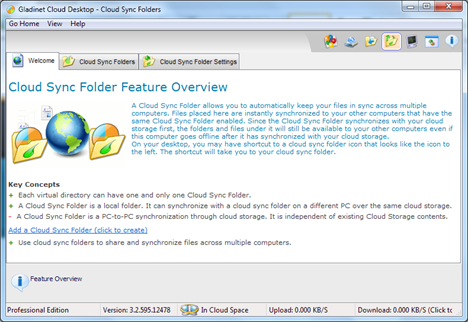
The following picture is the cloud storage mounting UI, which includes support for OpenStack.
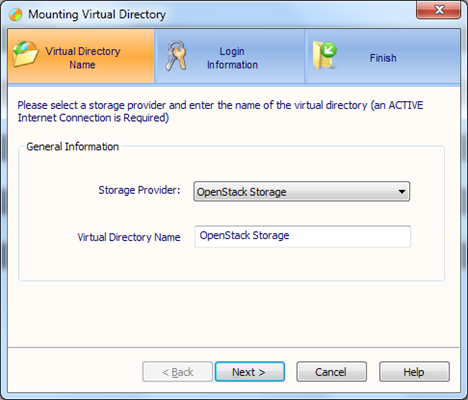
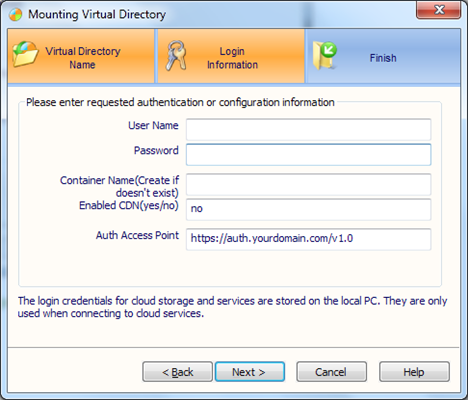
In the mounting wizard, you can provide the 4th parameter – Container Name. You can have multiple containers with your OpenStack account.
In the next wizard, you will enable Cloud Sync Folder feature for this OpenStack account.
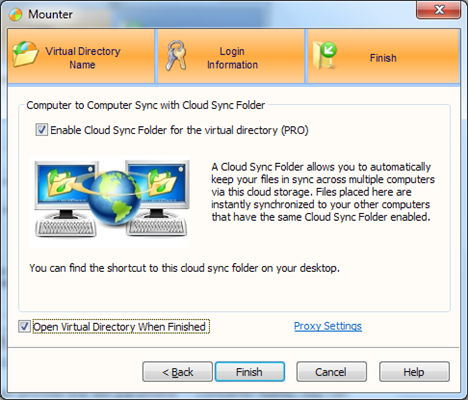
If you have multiple OpenStack accounts or multiple containers. Each of the container can have an associated Cloud Sync Folder.
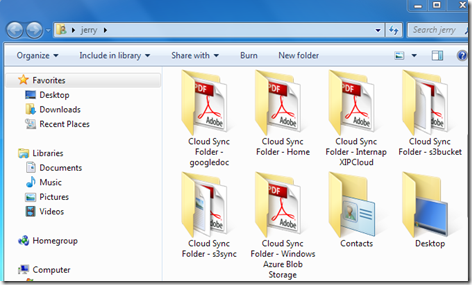
Once you find the cloud sync folder, the rest is easy. You will just need to put files under this folder. Now you will be ready to go to a different computer and setup the same OpenStack account and OpenStack container and enable Cloud Sync Folder there.
After that the two cloud sync folders will sync over the OpenStack account.
Backup Solutions for OpenStack Cloud Storage
Integrate OpenStack Storage to File Server
OpenStack Connectors from Windows Platforms
A Cloud Gateway to OpenStack Object Storage
 It showed that it is very practical to deploy a scalable storage and compute cloud infrastructure. With the ease of the setup, now service providers, corporations and any one looking to deploy large-scale cloud deployments for private or public clouds can leverage OpenStack.
It showed that it is very practical to deploy a scalable storage and compute cloud infrastructure. With the ease of the setup, now service providers, corporations and any one looking to deploy large-scale cloud deployments for private or public clouds can leverage OpenStack.Now the questions is, what are the applications you can put on your laptops and desktops to leverage the scalable cloud storage and cloud infrastructure such as OpenStack?
This article will cover a very popular use case – leverage OpenStack Object Storage for file sync among multiple PCs.
Step 1 – Download and Install Gladinet Cloud Desktop
Starting version 3, Gladinet Cloud Desktop includes File Synchronization feature and also includes support for OpenStack.The following picture is the Cloud Sync Folders user interface (UI) inside the Management Console.
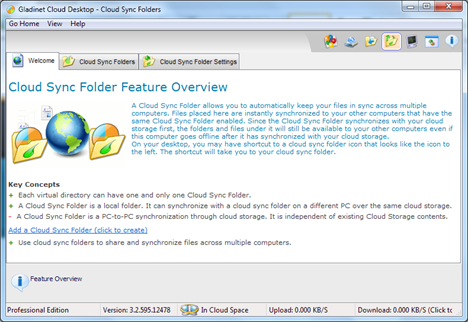
The following picture is the cloud storage mounting UI, which includes support for OpenStack.
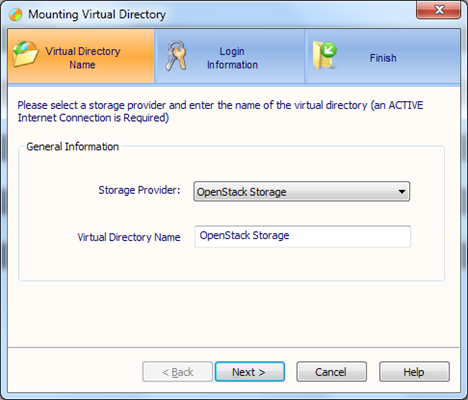
Step 2 – Mount OpenStack Storage as a Virtual Drive
When you are using OpenStack Storage, you will receive 3 pieces of information from your OpenStack administrator (or service provider).- User name – user name assigned to you
- Password – your credential for the openstack account
- Auth Access Point – the access point to connect to openstack storage.
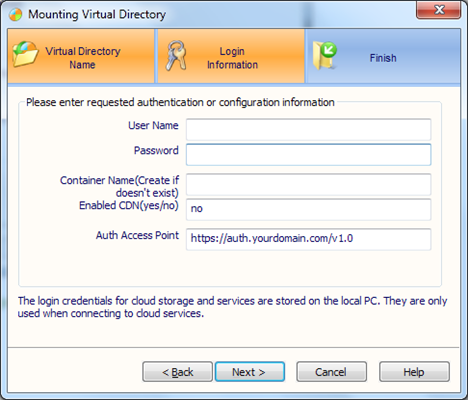
In the mounting wizard, you can provide the 4th parameter – Container Name. You can have multiple containers with your OpenStack account.
In the next wizard, you will enable Cloud Sync Folder feature for this OpenStack account.
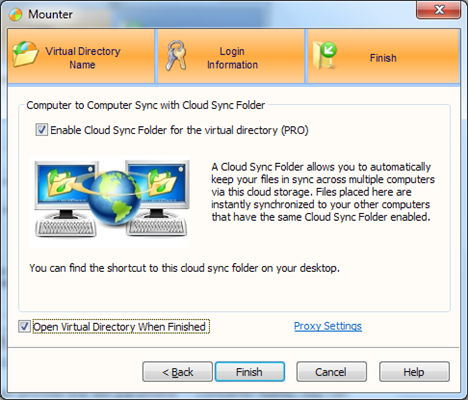
Step 3 – Use the Cloud Sync Folder
Cloud Sync Folder is a local folder. By default it is under the user profile at c:\users\<username>\Cloud Sync Folder – <virtual directory>If you have multiple OpenStack accounts or multiple containers. Each of the container can have an associated Cloud Sync Folder.
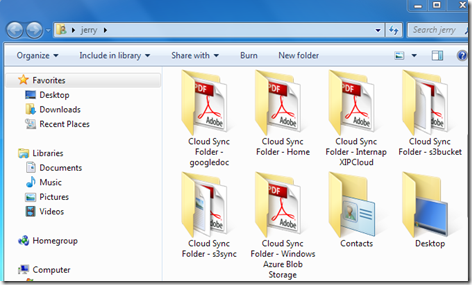
Once you find the cloud sync folder, the rest is easy. You will just need to put files under this folder. Now you will be ready to go to a different computer and setup the same OpenStack account and OpenStack container and enable Cloud Sync Folder there.
After that the two cloud sync folders will sync over the OpenStack account.
Related Posts
OpenStack Windows ClientBackup Solutions for OpenStack Cloud Storage
Integrate OpenStack Storage to File Server
OpenStack Connectors from Windows Platforms
A Cloud Gateway to OpenStack Object Storage


Comments
I was able to signup for OpenStack storage @ Internap, download the client and install for use in about 5-10mins.
It would be great if you could show me the least cost "option" across all the service providers and provide me with replication choices that minimize my costs in transfer and storage.
Best regards
Joshua Konkle
Sr. Strategist
Object Storage Technology, NetApp