A Quick and Easy Backup Solution for Windows Azure Storage
Windows Azure Storage is getting more popular and more and more Gladinet customers are using Azure Storage now.
One of the primary use case for Windows Azure Storage is Online Backup. It is pretty cool to have your local documents and folders backup to Windows Azure, inside data centers run by Microsoft, a strong brand name that you can trust with your important data.
This article will walk you through the new Gladinet Cloud Backup 3.0, a simple and yet complete backup solution for your Windows PC, Server and Workstations.
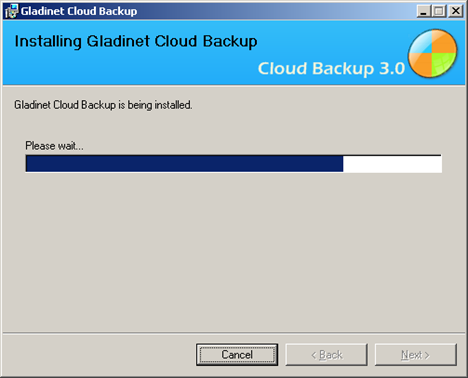
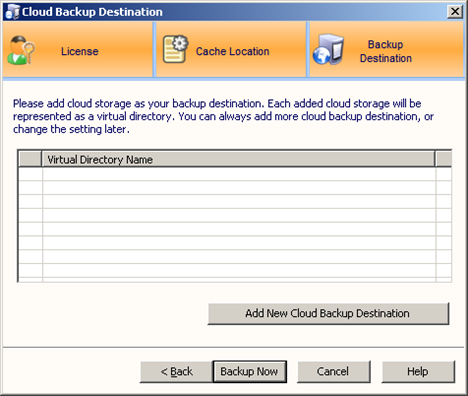
From the drop down list, choose Windows Azure Blob Storage

You can get the Azure Blob Storage credentials from the Azure web site (windows.azure.com)
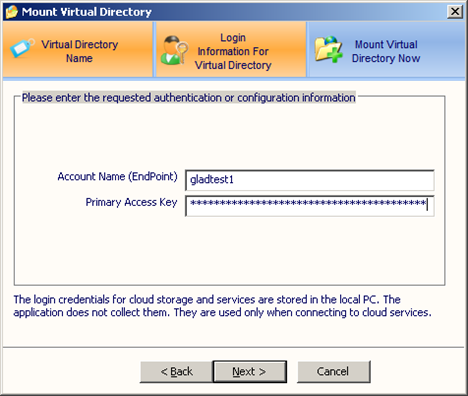
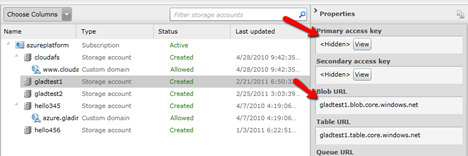
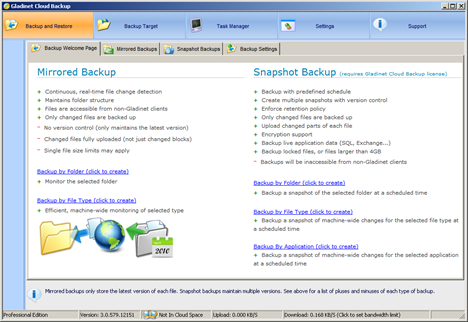
There are two modes of backup. You can use the one that works the best for you.
(1) Mirrored Backup – the local folder will be copied to Azure Storage. Once it is done, the copy on the Azure storage is exactly the same as your local folder’s content.
(2) Snapshot Backup – A snapshot of the local folder will be taken first and then the snapshot will be saved to Azure Storage.
If you need to backup SQL Server and other types of applications that supports Volume Shadow Copy Service, you can use the snapshot backup to get it done.
Windows Azure Storage Desktop Integration
One of the primary use case for Windows Azure Storage is Online Backup. It is pretty cool to have your local documents and folders backup to Windows Azure, inside data centers run by Microsoft, a strong brand name that you can trust with your important data.
This article will walk you through the new Gladinet Cloud Backup 3.0, a simple and yet complete backup solution for your Windows PC, Server and Workstations.
Step 1 – Download and Install Gladinet Cloud Backup
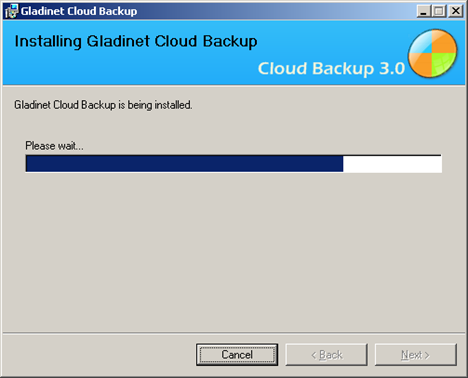
Step 2 – Add Windows Azure as Backup Destination
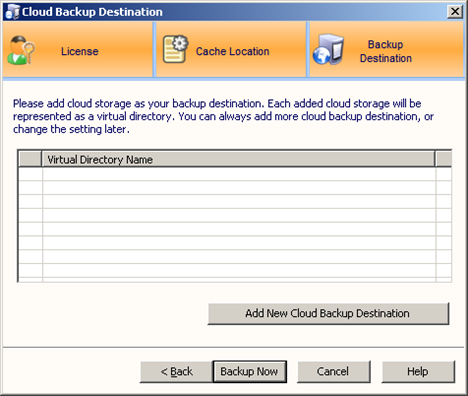
From the drop down list, choose Windows Azure Blob Storage

You can get the Azure Blob Storage credentials from the Azure web site (windows.azure.com)
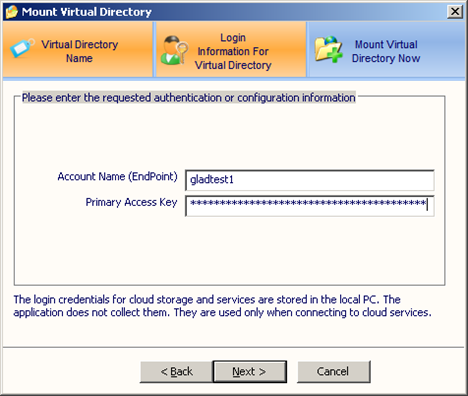
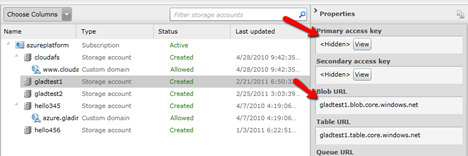
Step 3 – Manage Backup Tasks from Management Console
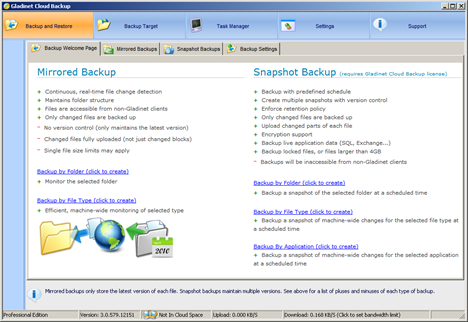
There are two modes of backup. You can use the one that works the best for you.
(1) Mirrored Backup – the local folder will be copied to Azure Storage. Once it is done, the copy on the Azure storage is exactly the same as your local folder’s content.
(2) Snapshot Backup – A snapshot of the local folder will be taken first and then the snapshot will be saved to Azure Storage.
If you need to backup SQL Server and other types of applications that supports Volume Shadow Copy Service, you can use the snapshot backup to get it done.
Related Posts
Leverage Azure Blob Storage for File SyncWindows Azure Storage Desktop Integration


Comments