Use EMC Atmos for File Synchronization
EMC Atmos is a cloud storage infrastructure. Atmos can be used by telecom service providers as an in-data-center cloud storage infrastructure. Atmos can also be used by private companies as an on-premise cloud storage. Its use case is as wide as you can imaging with any cloud storage services.
One of the popular use case of cloud storage is to use it for file synchronization purpose. The basic setup is that you have multiple PCs. You can sync a special folder from one PC to the other PCs and vise versa. This article will go over the steps to get it done.

Now we will go through the Cloud Drive Mounting Wizard
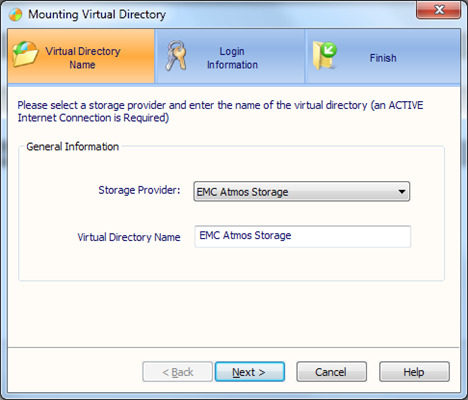
Usually you will get the access point from your Atmos admin or the EMC Atmos technical support that is assigned to your account.
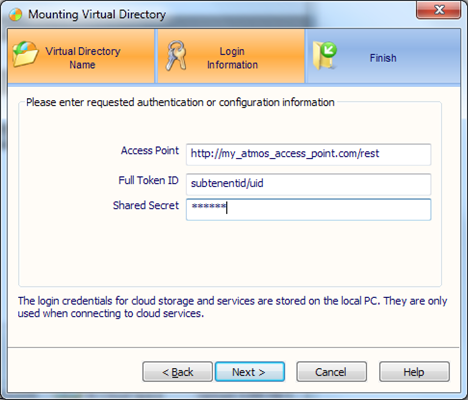
Now the next step is the step that associate your Atmos account with a local folder and turn the local folder into a Cloud Sync Folder. You can pick an existing folder or you can specify a new folder to be the sync folder.
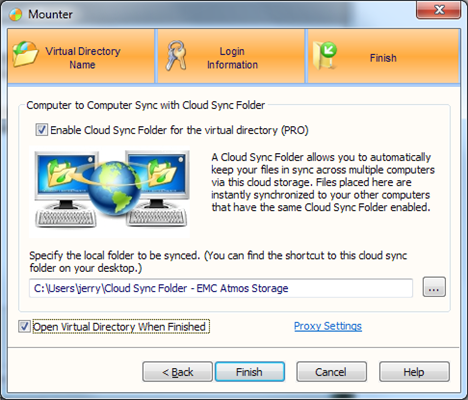
Once it is done, you now have a cloud sync folder and you can start putting documents into it.
On your other PC, you just need to repeat the same setup and you will enjoy synchronization from PC to PC, over your Atmos account!
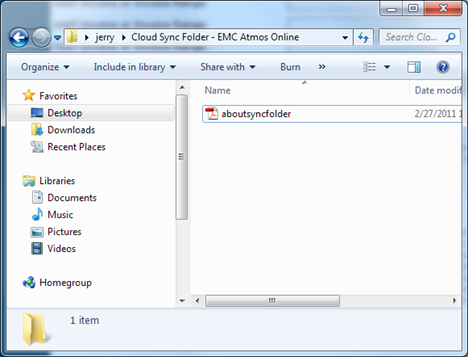
One of the popular use case of cloud storage is to use it for file synchronization purpose. The basic setup is that you have multiple PCs. You can sync a special folder from one PC to the other PCs and vise versa. This article will go over the steps to get it done.
Step 1 – Download and Install Gladinet Cloud Desktop
Gladinet Cloud Desktop version 3 release includes a Cloud Sync Folder feature. You can make any of your local folder a Cloud Sync Folder and associate that with your EMC Atmos account. Once it is associated with your account, the changes in the folder will be monitored and the content will be under version control in your EMC Atmos account.Step 2 – Mount Your EMC Atmos Account
If you haven’t mounted any cloud storage accounts in your Gladinet software, you need to do so first by going to the Cloud Drive tab. If you already mounted cloud storage account, you can go to the Cloud Sync Folder tab.
Now we will go through the Cloud Drive Mounting Wizard
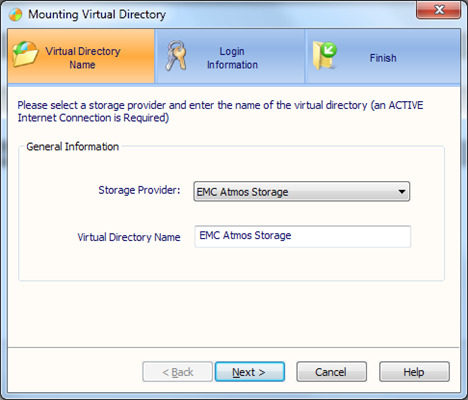
Usually you will get the access point from your Atmos admin or the EMC Atmos technical support that is assigned to your account.
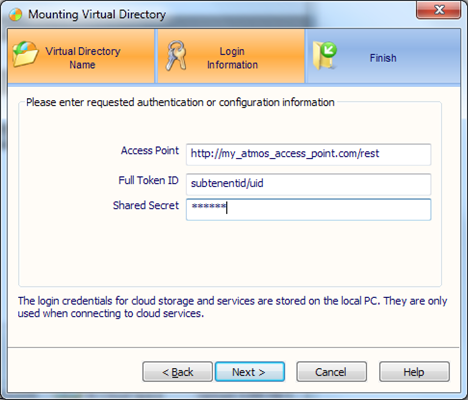
Now the next step is the step that associate your Atmos account with a local folder and turn the local folder into a Cloud Sync Folder. You can pick an existing folder or you can specify a new folder to be the sync folder.
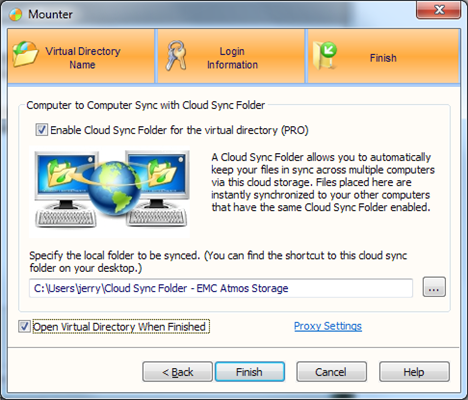
Once it is done, you now have a cloud sync folder and you can start putting documents into it.
On your other PC, you just need to repeat the same setup and you will enjoy synchronization from PC to PC, over your Atmos account!
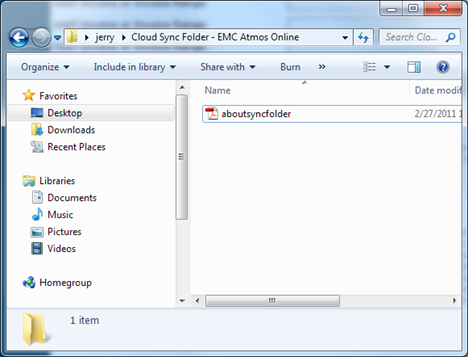



Comments