An Easy Way to Move Data Across Cloud Storage

The one cloud storage service you started using may not be the one you will end up sticking to for long term. Problem arises when you want to move your data from one cloud storage vendor to another.
This article discuss how to use Gladinet Cloud Desktop to migrate your files and folders from one cloud storage service to another.
The idea is simple. If the cloud storage services you are using can be mounted into Windows Explorer as side by side virtual folders, you can initiate a drag and drop from one to the other. The drag and drop will trigger Gladinet Cloud Desktop to schedule tasks to copy files over.
The following steps assume the Gladinet Cloud Desktop is installed already.
Step 1 – Mount Virtual Directory
In the Gladinet Management Console, you can click on the Mount Virtual Directory button. As shown in the following picture, Google Storage, Amazon S3 bucket and a Rackspace Cloud Files account are all mounted side by side.
Step 2 – View the Virtual Folders in Windows Explorer
Once the cloud storage accounts are showing up inside Windows Explorer, it is very easy to migrate data. In the following example, all the folders are showing up inside the My Gladinet Drive – Y: drive.
You can drag and drop the files to local drive. Or you can drag and drop the files from one to the other.
Step 3 – Monitor the Migration Status
You can see the task status from the Management Console too.
Step 4 – Try Gladinet CloudAFS too!
CloudAFS is similar to Gladinet Cloud Desktop in that it can mount cloud storage services side by side. The only big difference is that CloudAFS is designed for file server such as Windows 2003/2008 Servers. This means you can do the cloud storage migration task on a file server too.
Check Out the Cloud Storage Choices
Related Posts
Backup Cloud Storage to Local PC
Cloud Storage Integration Made Easy
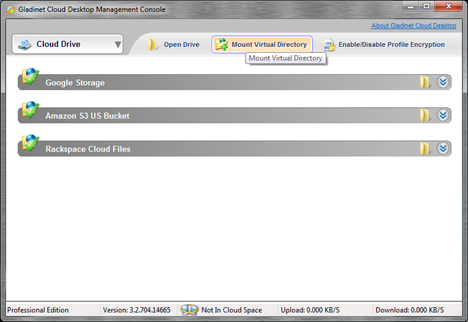




Comments