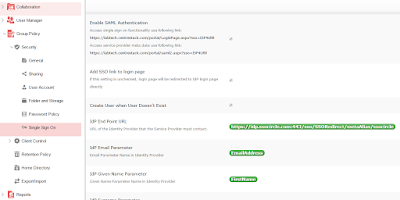CentreStack is a managed file sync and share solution, specialized in connecting file servers to cloud to extend the collaboration from local area network to wide area network, aka, Cloud. Talking about file servers that managed by managed service providers, many file servers are in customer’s site, such as in their office, in their building, away from a data center. One deployment scenario is installing a CentreStack server directly next to the file server. This is one way of doing it, which we covered in the previous blog. This article cover the case when the CentreStack server is in the data center, and customer’s file server is in their office, away from the data center. In this case, CentreStack can leverage the included server agent software to connect remote file server to cloud and thus turn local network share into cloud facing team folders. Here is the demo video.