Use OpenStack Storage for Version Control
 OpenStack Storage (Swift) is one of the cloud storage technology that you can deploy on your own. There are many use cases around cloud storage such as Backup, Access, Sync, Integration and Connectivity and Share (BASICS).
OpenStack Storage (Swift) is one of the cloud storage technology that you can deploy on your own. There are many use cases around cloud storage such as Backup, Access, Sync, Integration and Connectivity and Share (BASICS). Today we will cover a special use case of backup – version control with OpenStack Storage.
Let’s say you have a local folder that has important documents. You want every change to this folder put under version control so you can go back one change at a time if you need to. You also want to put the version control repository on OpenStack (Swift) storage so if you need to move to a different PC, you can get your folder back on a second PC if you sync to the head version.
The tool to get this done is Gladinet Cloud Desktop. This article will use Internap XIPCloud as an example. Besides Internap XIPCloud that is based on OpenStack storage, there are also Rackspace Cloud Files, Rackspace UK, Korean Telecom and many others will come.
Step 1 – Mount your OpenStack Account into Gladinet Cloud Desktop
The following picture shows a default access point for Internap XIPCloud. As long as you know your OpenStack storage access point and account credentials, you can mount using the OpenStack dropdown. If the OpenStack cloud storage is already integrated into Gladinet products, such as the Internap XIPCloud, Rackspace Cloud Files (including US/UK), you will see them in the dropdown right away.
Step 2 – Use Cloud Sync Folder
The idea of cloud sync folder is to help you sync a local folder to a different PC. Behind the scene, it is putting your files inside the folder under version control in a specific folder on OpenStack.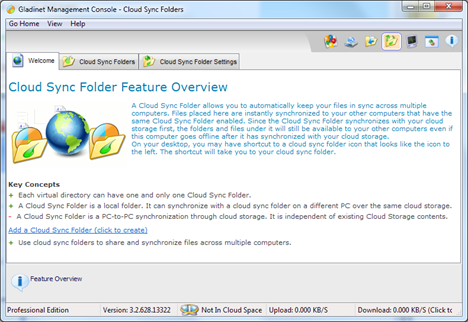
Click on the Add a Cloud Sync Folder link. Next step will be pointing to XIPCloud or your OpenStack account for version control repository. Also pick a local folder as the folder that you want to put under version control.

If anytime you forgot where you put the cloud sync folder, you can use the icon below to get to the folder.

Step 3 - See your version history of your files

Related Posts
Integrate OpenStack Storage to File ServerOpenStack Connectors from Windows Platforms
OpenStack Windows Client
Backup Solutions for OpenStack Cloud Storage


Comments