Backup & Upload Folders to Google Docs from Desktop

Copying files from local to online is different from copying files from local to local. It is desirable to have robust copy (robocopy) kind of functionality for the Google Docs upload. When there is an Internet glitch or server 500 error, the upload shall continue and retry.
This article discuss a way to upload folders from local desktop to Google Docs, with robust retry feature and with the option of setting up mirror backup of local files and folders to Google Docs.
We use Gladinet Cloud Desktop to mount Google Docs as a virtual folder in Windows Explorer. After that, upload folders to Google Docs is as easy as a drag & drop.
Feature 1 – Robust Copy to Google Docs
In a regular Windows Explorer drag and drop, for example, drag a local folder into the Google Docs folder, a dialog will show up.
This dialog will ask you how you will do the upload of local folder to Google Docs. More importantly, it fulfills the goal of robust copy. This feature also allows Gladinet Cloud Desktop to control the upload process, knowing which file is uploaded successfully, which file fails and shall retry later.
Feature 2 – Concurrent Upload to Google Docs
After the upload started, you can see concurrent uploads to Google Docs. You can dismiss this dialog and use the Management Console to monitor the progress too.
Feature 3 – Convenient Report of the Upload Progress
You can see the progress of your uploads. The running tab will show you which files are currently being uploaded. The pending tab shows what are the files that are in the queue. The Pending Retry tab shows which files failed and will be pending a retry later on. The Trace tab will show audit trace of the whole upload process. In case you need to contact Gladinet support for upload issues, the audit trace will be a good source to look at.
Feature 4 – Mirror a Local Folder to Google Docs
Sometimes you just want to continue to work on a local folder and leave the software to take care of backing up the folder to Google Docs. In this case, you can use mirror backup to set it up.
Related Posts
Desktop Connection for Google Docs Business Users



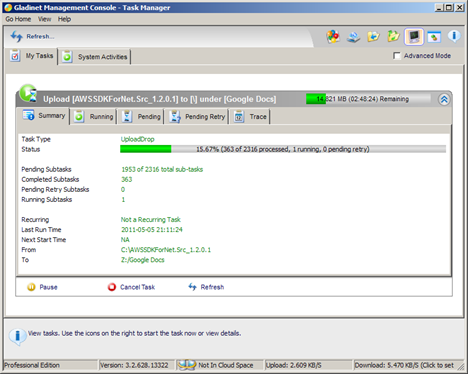



Comments