Cloud-Based Distributed File System
Distributed File System (DFS) in the context of Microsoft Windows is a very familiar feature for Windows Server administrators. As a summary, it can organize many distributed SMB file shares into a single DFS namespace (DFS root), providing location transparency and redundancy.

In the cloud storage era, we can extend the distributed file system concept to cloud storage. With cloud storage, it is possible to unify your multiple file servers from multiple sites into one single namespace. Gladinet Cloud is one such namespace that can unify all your servers from different places and provide cloud-storage replication for redundancy.
If you were a Windows administrator, you will start building your DFS at creating a DFS root first, then you will bring in different SMB network shares into your DFS tree. In Gladinet, you will start by creating a Gladinet Team Edition account, with default Gladinet Storage, or plugin your own cloud storage account, such as Amazon S3, Rackspace Cloud Files and etc..



In Gladinet, you will install Gladinet Cloud Server to your file server first. After that, you will attach local folder to your Gladinet Cloud. When you attach a local folder to your Gladinet Cloud root folder, it is equivalent of creating a DFS link. By default, replication will happen in the background from the local folder to the cloud, once it is attached.
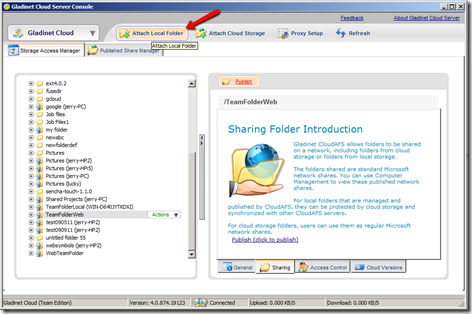
As shown in the picture, the folders with a pc icon ( ) is a Distributed Folder. The source of the server is the name inside the parenthesis. For example, in the picture, there are 3 folders from the machine jerry-HP2.
) is a Distributed Folder. The source of the server is the name inside the parenthesis. For example, in the picture, there are 3 folders from the machine jerry-HP2.

If you are looking for a cloud-based distributed file system, either to unify your multiple site file servers , or to provide cloud-based replication of your file server shares, Gladinet Cloud is the answer for you.
Go to www.gladinet.com and try the Gladinet Team Edition yourself.
Different Kind of Folders on Gladinet Cloud
Cloud Storage for Active Directory Users
Migrate Your File Server to the Cloud

In the cloud storage era, we can extend the distributed file system concept to cloud storage. With cloud storage, it is possible to unify your multiple file servers from multiple sites into one single namespace. Gladinet Cloud is one such namespace that can unify all your servers from different places and provide cloud-storage replication for redundancy.
If you were a Windows administrator, you will start building your DFS at creating a DFS root first, then you will bring in different SMB network shares into your DFS tree. In Gladinet, you will start by creating a Gladinet Team Edition account, with default Gladinet Storage, or plugin your own cloud storage account, such as Amazon S3, Rackspace Cloud Files and etc..


Your Distributed File System Root in the Cloud
After you signed up for the Gladinet Team Edition account, you will be guided to your web based file explorer. You will be looking directly at your Distributed File System Root – Your Gladinet Cloud Drive. Later on you will bring in different folders from different file servers to this root folder.
Creating the DFS Link Equivalent in the Cloud
In Windows, after you created the DFS root, you will create the DFS link, to link different SMB network shares to your DFS root.In Gladinet, you will install Gladinet Cloud Server to your file server first. After that, you will attach local folder to your Gladinet Cloud. When you attach a local folder to your Gladinet Cloud root folder, it is equivalent of creating a DFS link. By default, replication will happen in the background from the local folder to the cloud, once it is attached.
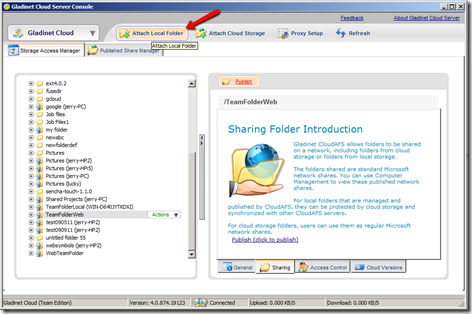
View DFS Link in Your Gladinet Cloud
After you attach local folders to the cloud, these folders are part of your Gladinet Cloud root drive now. You can view them in your Gladinet Cloud web interface, or from any Gladinet clients.As shown in the picture, the folders with a pc icon (

If you are looking for a cloud-based distributed file system, either to unify your multiple site file servers , or to provide cloud-based replication of your file server shares, Gladinet Cloud is the answer for you.
Go to www.gladinet.com and try the Gladinet Team Edition yourself.
Related Posts
Use Cloud Storage to Unify Multi-Site File StructureDifferent Kind of Folders on Gladinet Cloud
Cloud Storage for Active Directory Users
Migrate Your File Server to the Cloud


Comments