Google Drive inside Desktop Virtualization
An interesting use case came up recently. It is an university environment, with two popular technologies involved in the setup. One is VDI – Desktop Virtualization. The other is Google Drive.
Desktop virtualization provides an easy to manage way for universities to deploy desktops to students. Most of the students have their own device such as laptop. With VDI, the students can run a virtual desktop loaded with university-licensed software for class related activities.
Google Drive provides an easy way for students to store class related materials and projects. Most of the students have Google Drive installed on their laptop so the class materials can stay inside Google Drive.
Problem arises when students want to access Google Drive inside the virtual desktop. The Google Drive’s full-two-way sync operating mode doesn’t work well inside Virtual Desktop because the virtual desktop gets recycled when the student’s session is over. Full two-way sync is time and resource consuming and not necessary.
A random access network drive mapping will be a better access. In this case, Gladinet drive mapping technology, integrated with Google Drive API works well in this environment.
To give it a try, you can install Gladinet Cloud Desktop Professional inside the virtual desktop and save as a snapshot image.
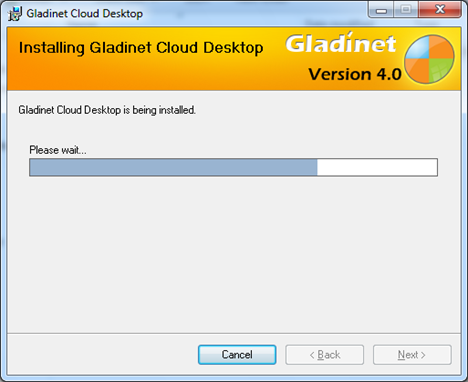
After the student has launched the virtual desktop, he can start Gladinet Cloud Desktop and mount his Google Drive. The integration is done with OAuth as shown in the following screen shots.
This is the mount virtual directory wizard. It is possible to customize the setup so Google Drive is the only entry during the mount. For now, you can just select Google Drive from the drop down list.
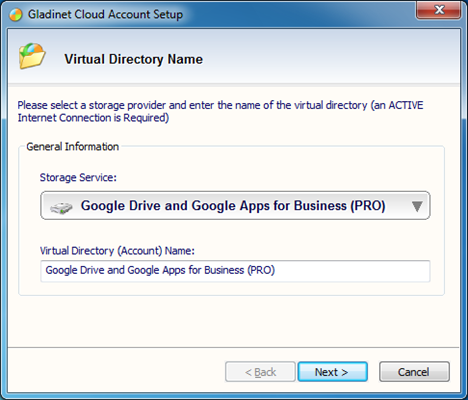
Next step is to get Google Drive authentication code.
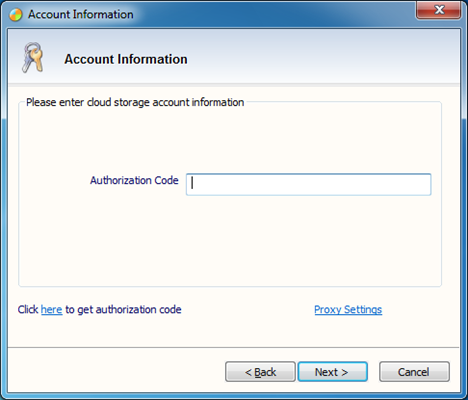
Click the get authorization code link, you will be directing to Google account page.
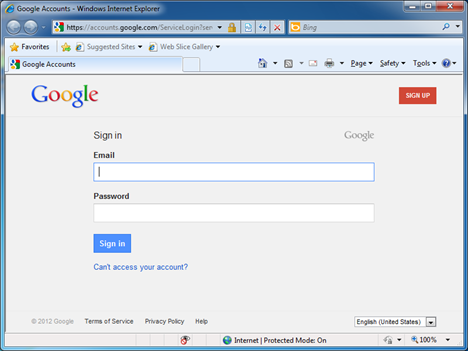
After you login to Google account, you will see this and you will need to allow Gladinet Cloud application to access your Google Drive. This is known as the OAuth authentication. It is secure because you never give out your credential in plain text and you can revoke the access later if necessary.
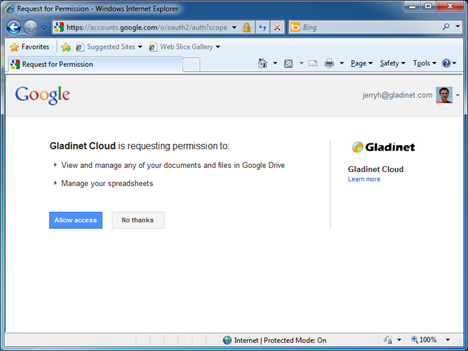
At the end, you will get an authorization code and you can paste it in to the mounting wizard dialog.
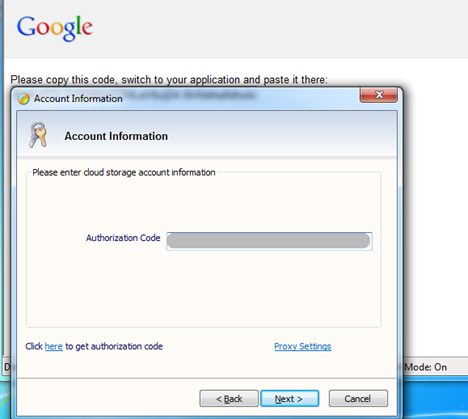
After that, Google Drive will show up as a mapped network drive, allowing random access.
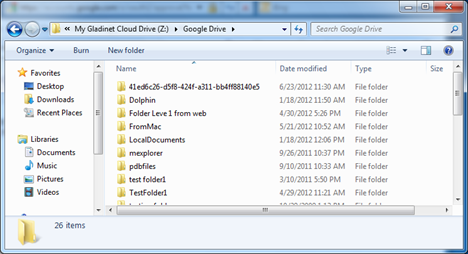
This way, you can access your Google Drive from within a Virtual Desktop.
Desktop virtualization provides an easy to manage way for universities to deploy desktops to students. Most of the students have their own device such as laptop. With VDI, the students can run a virtual desktop loaded with university-licensed software for class related activities.
Google Drive provides an easy way for students to store class related materials and projects. Most of the students have Google Drive installed on their laptop so the class materials can stay inside Google Drive.
Problem arises when students want to access Google Drive inside the virtual desktop. The Google Drive’s full-two-way sync operating mode doesn’t work well inside Virtual Desktop because the virtual desktop gets recycled when the student’s session is over. Full two-way sync is time and resource consuming and not necessary.
A random access network drive mapping will be a better access. In this case, Gladinet drive mapping technology, integrated with Google Drive API works well in this environment.
To give it a try, you can install Gladinet Cloud Desktop Professional inside the virtual desktop and save as a snapshot image.
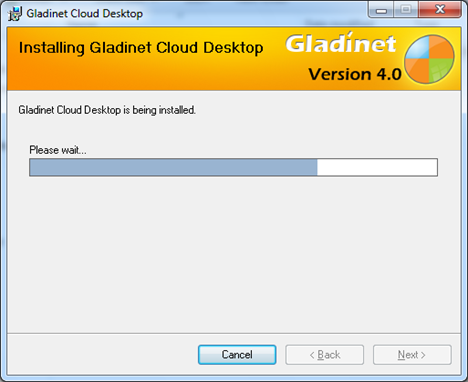
After the student has launched the virtual desktop, he can start Gladinet Cloud Desktop and mount his Google Drive. The integration is done with OAuth as shown in the following screen shots.
This is the mount virtual directory wizard. It is possible to customize the setup so Google Drive is the only entry during the mount. For now, you can just select Google Drive from the drop down list.
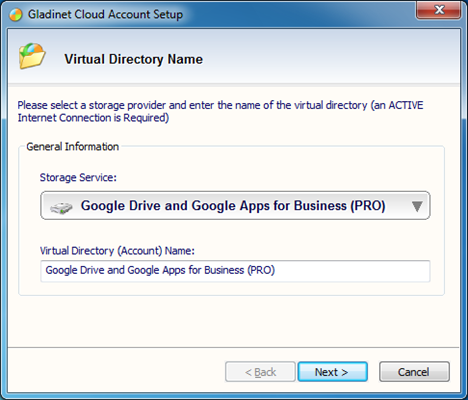
Next step is to get Google Drive authentication code.
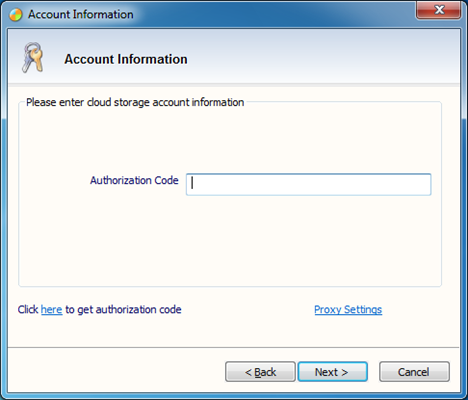
Click the get authorization code link, you will be directing to Google account page.
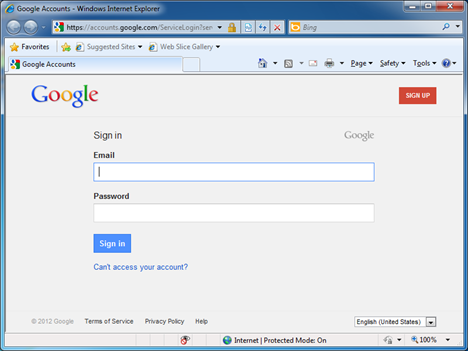
After you login to Google account, you will see this and you will need to allow Gladinet Cloud application to access your Google Drive. This is known as the OAuth authentication. It is secure because you never give out your credential in plain text and you can revoke the access later if necessary.
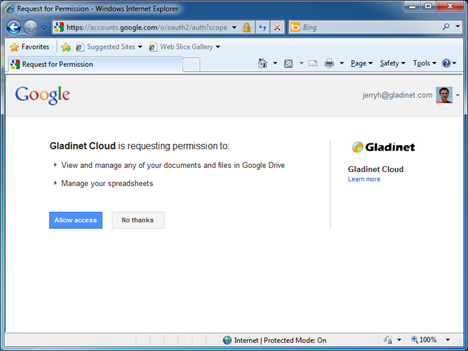
At the end, you will get an authorization code and you can paste it in to the mounting wizard dialog.
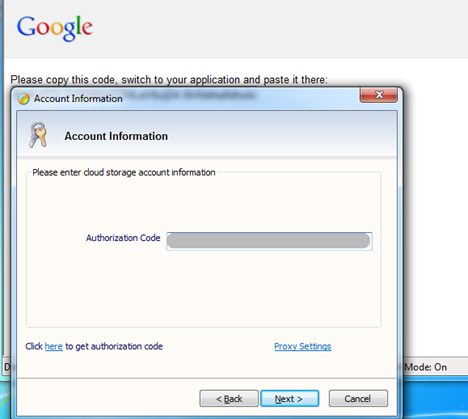
After that, Google Drive will show up as a mapped network drive, allowing random access.
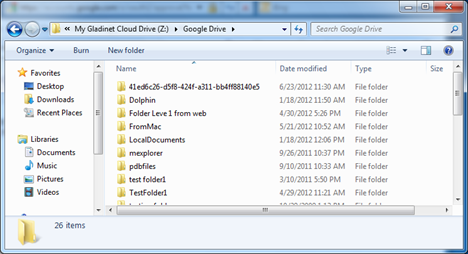
This way, you can access your Google Drive from within a Virtual Desktop.


Comments