Cloud Drive for Teams
 If you had a team and also a storage drive to share with the team, what are the desired features you need with the drive? You may be thinking about a hard-drive or NAS drive that you can share in the office. Now thinking in terms of a cloud drive based on cloud storage, what are the desired features come to your mind?
If you had a team and also a storage drive to share with the team, what are the desired features you need with the drive? You may be thinking about a hard-drive or NAS drive that you can share in the office. Now thinking in terms of a cloud drive based on cloud storage, what are the desired features come to your mind?First you may wish the drive can have different folders assigned to each team member so each team member has a private home directory in the cloud drive.
Second you may wish the drive has some shared folders that everyone in the team can share.
Third, you may wish there is an easy way for you to put stuff like your local folder on your PC’s desktop in the cloud drive so you can access it everywhere. If you so desire, you can also share that local folder with your team over the cloud.
Forth, you may wish the drive comes out of the box with some backup software so you can easily backup some local folders into your private home directory in the cloud drive.
If the above four features meet your requirement, keep reading… You have found the product and service you need – The Gladinet Cloud for Teams.
Basic Concepts
The Gladinet Cloud is basically a cloud drive application. As shown in the following picture, John logs into his Gladinet Cloud web portal. He sees two different kinds of folders.
John can also see a third kind of folder like this one:
Access Methods
Since it is a cloud drive application, it shall have drive letter for easy integration with Windows Explorer. As shown in the following picture, the cloud drive is integrated with Windows Explorer with a drive letter M:, which drive letter is configurable.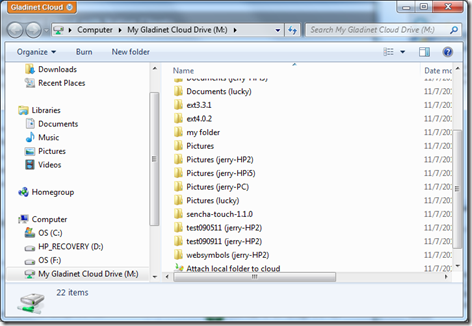
You can also access it from the web browser. As shown in the following picture, there are quite many local folders attached to the cloud, in addition to some cloud folders in the user’s home directory.
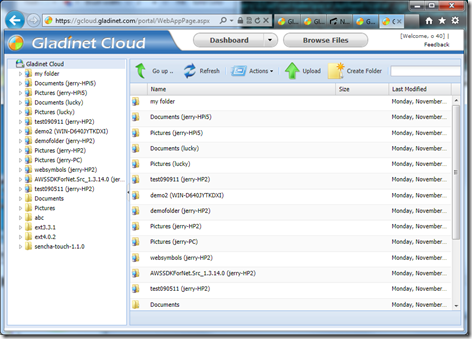
Where to Start?
The place to start is www.gladinet.com and look for Gladinet Cloud for Teams.Once you signed up for an account and download the native client software. you have many places to get started.
You can get started from the System Tray. As shown in the following picture. The two most frequently used feature – Open Gladinet Drive and Attach Local Folder to Gladinet Cloud are easily accessible from the System Tray.

You can also launch the Management Console. The Management Console is shown below. It shows the place to get started with backup functionalities.

Visit www.gladinet.com to sign up.
Here is a YouTube HD demo video going over the features.



Comments