Amazon S3 and Amazon Cloud Drive Working Together
Amazon S3 has been on the market since 2006. It is an excellent cloud storage service, mostly for developers and independent software vendors (ISV) to integrate into their products and resell to end users. It was less known as a consumer product but getting more popular as an online storage solution, together with the ISV’s products.
Amazon Cloud Drive is brand new, about 3 weeks old, a new entry into the market as a consumer product. It is an online storage and also an online music streaming service. It is also built on top of Amazon S3 itself.
If you are an Amazon S3 customer and are also interested in the Amazon Cloud Drive, you may wish to see them work side by side so you can move folders and files back and forth. This article demonstrates both online storage services working side by side in Windows Explorer.
You will need to get a copy of Gladinet Cloud Desktop first. After download and installation of the Cloud Desktop, the steps are pretty straight forward.
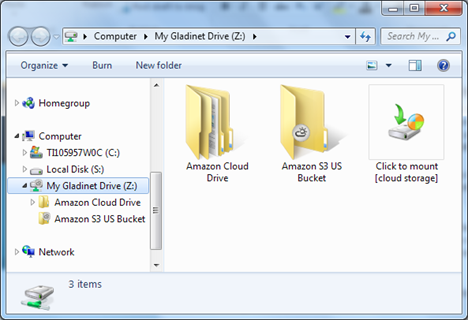
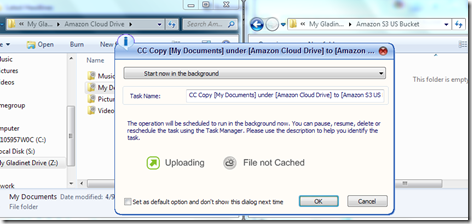
First you will pick a source directory to backup.
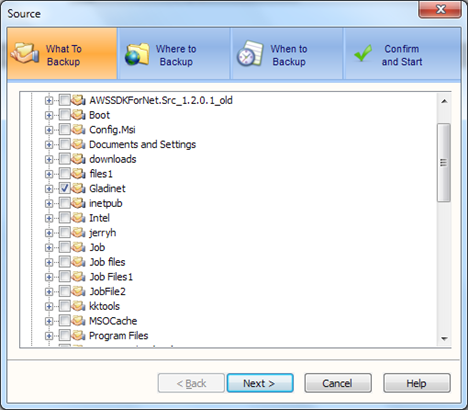
Next Step, you can pick either Amazon Cloud Drive or Amazon S3 Bucket as backup destination or both. Now your local files can be backup to any of the two destinations.
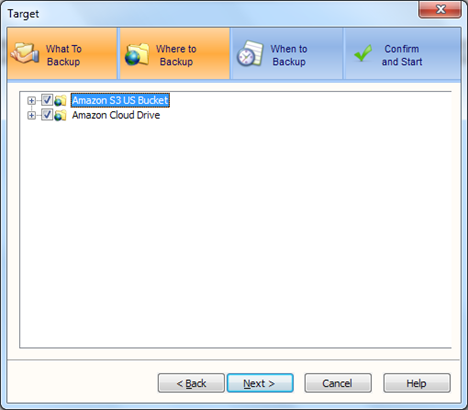
Amazon S3 Client for Windows
Amazon S3’s Amazing Growth
On-Premise Gateway to Amazon S3
Amazon Cloud Drive is brand new, about 3 weeks old, a new entry into the market as a consumer product. It is an online storage and also an online music streaming service. It is also built on top of Amazon S3 itself.
If you are an Amazon S3 customer and are also interested in the Amazon Cloud Drive, you may wish to see them work side by side so you can move folders and files back and forth. This article demonstrates both online storage services working side by side in Windows Explorer.
You will need to get a copy of Gladinet Cloud Desktop first. After download and installation of the Cloud Desktop, the steps are pretty straight forward.
Step 1 – Mount both accounts into Gladinet Cloud Desktop
If you haven’t mount the storage accounts, you can click the ‘click to mount [cloud storage]’ icon to start the mounting process.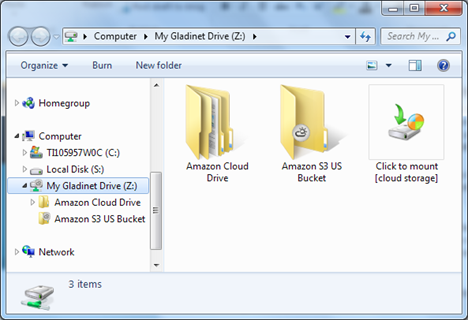
Step 2 – Drag and Drop Transfer
In Windows explorer, you can arrange the two folders, Amazon Cloud drive and Amazon S3 Bucket as side by side windows. After that, you can drag folders and files from one to the other. A confirmation dialog will show up before the transfer happens.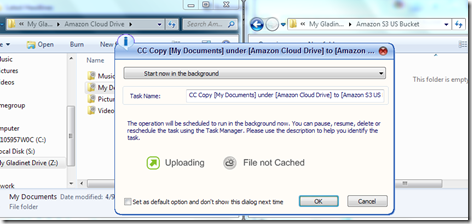
Step 3 – Backup to Both Amazon Cloud Drive & S3
Typically, the above ad-hoc drag and drop access will be sufficient for most users to transfer data around. In the Gladinet Cloud Desktop, it is also possible to backup data to multiple cloud storage destinations.First you will pick a source directory to backup.
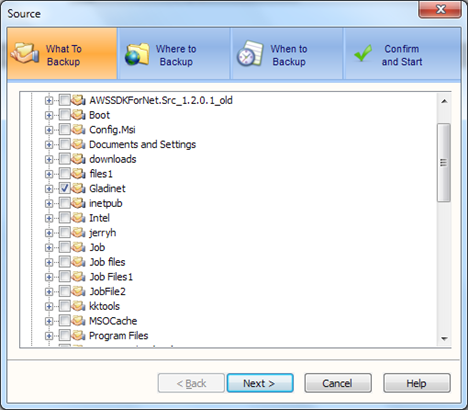
Next Step, you can pick either Amazon Cloud Drive or Amazon S3 Bucket as backup destination or both. Now your local files can be backup to any of the two destinations.
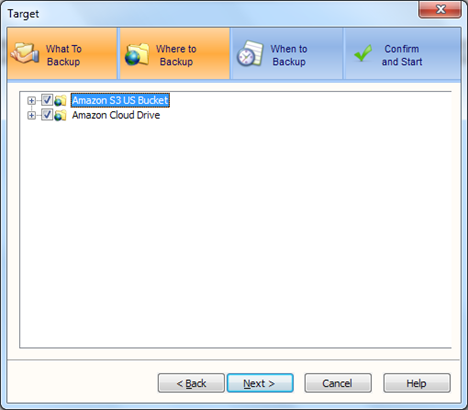
Related Posts:
Amazon Cloud Drive Windows IntegrationAmazon S3 Client for Windows
Amazon S3’s Amazing Growth
On-Premise Gateway to Amazon S3


Comments
Otherwise, you can turn on the trunk feature and slice the big file down to pieces before send