Password Protect Amazon S3 Folders
When using Amazon S3 together with Gladinet Cloud Desktop, you can have a virtual drive and virtual folder mapped directly to your Amazon S3 account and bucket. It is very convenient for you to transfer files back and forth between your local PC and the remote online storage.
This article talks about a security feature that help you protect some folders inside the Amazon S3 with encryption.
First you will need to mount an Amazon S3 bucket into Gladinet. it will show up as a virtual folder inside Gladinet drive.
Inside the Amazon S3 bucket, you have two folders, one called Normal, and one called Sensitive. Let’s say you may be sharing Normal folder with some co-workers but you want to encrypt files that you put into Sensitive folder.
You can goto the Gladinet Management Console, under the cloud drive section, there is an Encrypted Folders tab. You can use the add-folder icon to add encrypted folders.
You can browse to the Sensitive folder and add it.
The first time you use the encryption feature, you will be prompted with a password. The encryption key will be derived from the password. Gladinet will not save this password so if you lose the password, you will lose the ability to decrypt the files and get the files back.
You will need to create a password and make sure you remember the password. If you want to share the encryption with other co-workers, they will be able to get the files back.
Now, this sensitive folder is a encrypt folder. For all the PCs that you have Gladinet Cloud Desktop and S3 bucket mounted, if you wish to get the encrypted folder back on those PCs, you will need to repeat these steps on all the PCs and use the same password.
Now you can upload a file to this sensitive folder. It looks and feels like a normal file inside the folder.
Under the hood, it is an encrypted file now. Without knowing the same password, the file will not be decrypted.
As of this writing, Amazon’s IAM (Identity and Account Management) is still in beta. Once that is available with Gladinet Cloud Desktop, you will be able to create multiple users and assign different users to different buckets and folders. It will be even more secure in a workgroup sharing environment, with native Amazon IAM support.

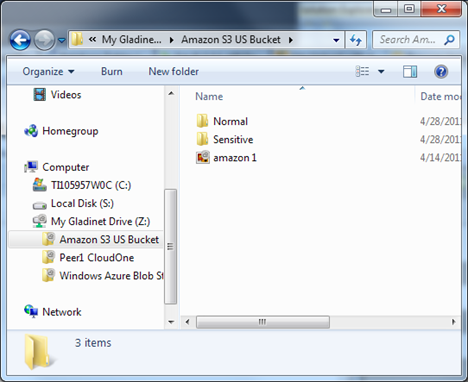




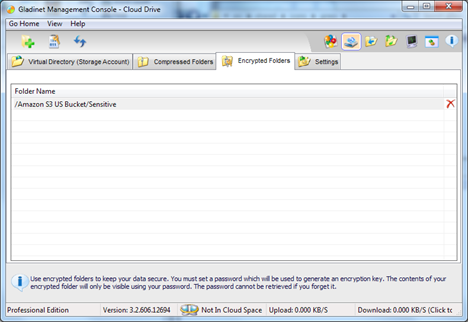




Comments