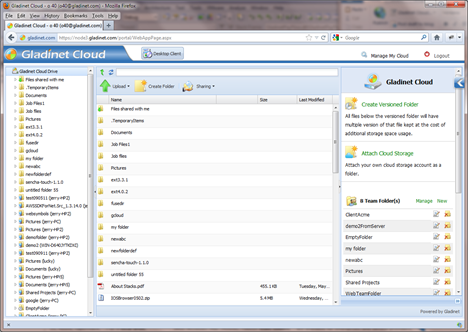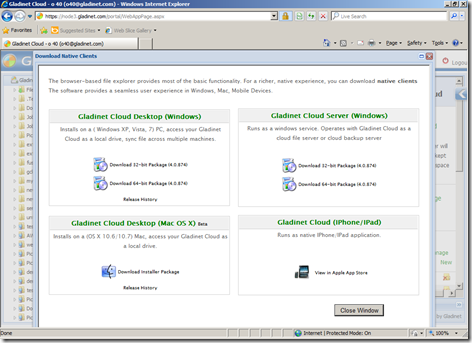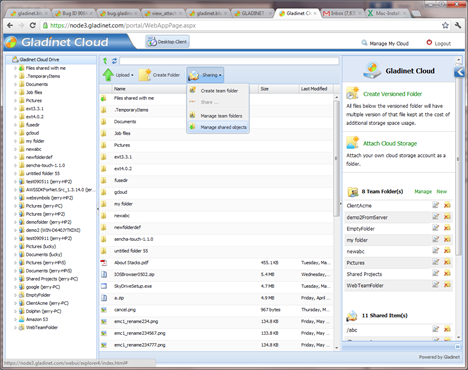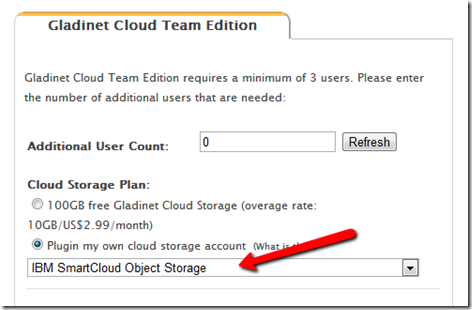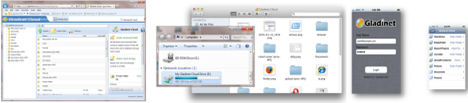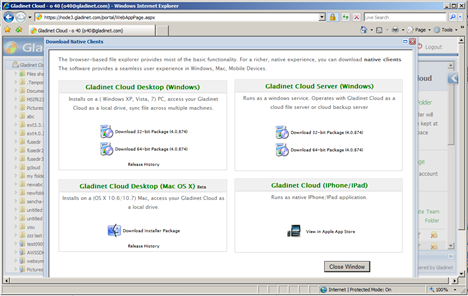This is the second part of the SoftLayer series of articles, documenting features from Gladinet products and services that allow you, as an end user to more easily use SoftLayer Object Storage , without the need to do any programming. Before we get into the more advanced Team Edition that includes PC client, Mac client, web browser interface, mobile client with file sharing and team collaboration features, this article stays with the stand-alone desktop client use case. In the last blog, it discussed drive mapping feature. When you have a network drive that is connected to SoftLayer Object Storage, you can do drag and drop and ad-hoc backup and data transfer. Sometimes, you prefer to have a more organized way of backup local folders to the cloud, such as mirroring a local folder into SoftLayer Object Storage or have snapshots taken and store that into the cloud. As in the last blog, you will install the Gladinet Cloud Desktop as a stand-alone application. In the Gladinet Manag...