Team Collaboration Solution Based on Nirvanix Cloud Storage
Gladinet Solutions has been integrated with Nirvanix Cloud Storage since 2009. It started 3 years ago with simple desktop integration between Gladinet Cloud Desktop and Nirvanix Cloud Storage so you can use a mapped network drive to connect to your Nirvanix Cloud Storage account.
As Gladinet solutions evolve from a single desktop client to a comprehensive set of online storage solutions including web interface, desktop client, file server volume and mobile app, it also brings all these value-add services to Nirvanix.
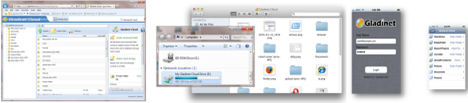
As such, we have seen joint partner that on one hand, building account management around Nirvanix cloud storage; on the other hand, partnering with Gladinet to provide online storage web portal with a comprehensive set of access clients from desktop, file server and mobile devices. This extends the access methods well beyond the default Nirvanix CloudNAS access method. Quite often, during partner introductory call, they refer to this as a need for box.net-like or dropbox-like features that work with Nirvanix storage.
Since Nirvanix focus more on the Enterprise Cloud Storage, this article will discuss a commonly request enterprise feature – cloud storage based team collaboration.

The next page will ask you to plug in your own Nirvanix account.

After you complete the sign up process, you will land directly into web browser interface. The center of the web browser interface is a cross-browser file explorer that show the files and folders that you have from your Nirvanix account.

Here you can create users manually; import users from active directory; and create delegate administrator. After users are created, each of them will have a home directory in the cloud. It is all pretty easy and straight forward.
As an advanced feature, if you want to find tune who is using what Nirvanix account, Gladinet provides API access to create users programmatically if so desired.



An article can only describe the basic of the feature set related to team collaboration. Try it for yourself at www.gladinet.com
As Gladinet solutions evolve from a single desktop client to a comprehensive set of online storage solutions including web interface, desktop client, file server volume and mobile app, it also brings all these value-add services to Nirvanix.
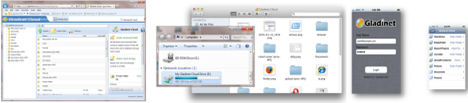
As such, we have seen joint partner that on one hand, building account management around Nirvanix cloud storage; on the other hand, partnering with Gladinet to provide online storage web portal with a comprehensive set of access clients from desktop, file server and mobile devices. This extends the access methods well beyond the default Nirvanix CloudNAS access method. Quite often, during partner introductory call, they refer to this as a need for box.net-like or dropbox-like features that work with Nirvanix storage.
Since Nirvanix focus more on the Enterprise Cloud Storage, this article will discuss a commonly request enterprise feature – cloud storage based team collaboration.
Plugin Your Nirvanix account
To start, you will need both a Nirvanix account and a Gladinet Cloud Team account. To get a Gladinet Cloud Team account, you will need to goto www.gladinet.com and click on the Team Edition link. At the check out page, you will select Nirvanix.
The next page will ask you to plug in your own Nirvanix account.

After you complete the sign up process, you will land directly into web browser interface. The center of the web browser interface is a cross-browser file explorer that show the files and folders that you have from your Nirvanix account.

Create or Import Users
You can click “Manage My Cloud” and go to the “Manage User” for the user management.Here you can create users manually; import users from active directory; and create delegate administrator. After users are created, each of them will have a home directory in the cloud. It is all pretty easy and straight forward.
As an advanced feature, if you want to find tune who is using what Nirvanix account, Gladinet provides API access to create users programmatically if so desired.

Team Folder and Version Control
As an administrator, you can create a team folder and assign users to the team folder with read/write permissions. Team folder is automatically version controlled. Team members can also manually lock files when they are editing the files. If they use Gladinet Cloud Desktop and work from Microsoft Office suite, there is also automatic distributed lock feature provided through the Gladinet Drive Mapping.
Peer Sharing
Besides team folder collaboration, if team members wants to do peer-to-peer sharing of files and folders, they can do so as well.
Advanced Features
There are advanced features on the Gladinet Cloud Server(CloudAFS) that you can turn a team folder into a CIFS network share so a group of users can actually collaborate through an on-site file server if they select to do so.An article can only describe the basic of the feature set related to team collaboration. Try it for yourself at www.gladinet.com


Comments