Access SoftLayer Object Storage from Local File Server
Access cloud storage from a local file server is different from accessing it from a desktop machine.
First the software on the file server needs to run as a background Windows server, while the software on the desktop can be a desktop application running inside user’s logon session.
Second the software needs to mount the cloud storage as a virtual file system volume, while on the desktop, there are many more ways to map a network drive.
This is the third article in the SoftLayer Object Storage series, covering how to access SoftLayer Object Storage from a local Windows Server. In the previous two articles, we covered how to connect to the cloud storage from desktop, with a network drive and with backup functionalities.
This article is similar to the previous two in that it covers the stand-alone case so SoftLayer Object Storage is connected directly from the file server. Later articles will go in to more advanced team edition features , such as how data can flow from Desktop to File Server, from File Server to Web Browser Interface, from Web Browser Interface to iOS clients.
As prerequisites, you need a SoftLayer Object Storage account, you will also need a Gladinet Team Edition account to use the Gladinet Cloud Server.
Gladinet Cloud Server can be installed on Windows 2003/2008 (32-bit/64-bit) machines. For testing and trial purpose, you can install on Windows 7 as well.
After you log into your Gladinet account at www.gladinet.com, click the “Desktop clients” button over the top and you can select the installer packages you want to install. You can pick the “Gladinet Cloud Server”.
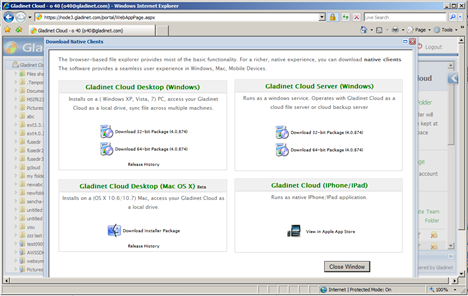
You will install the MSI package on your Windows Server.
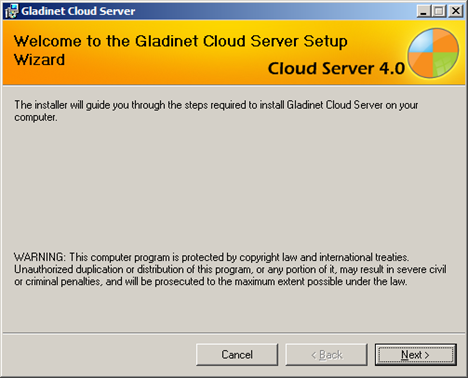
After the installation finished, a reboot is required. After reboot, you will just need to login to your Gladinet account.
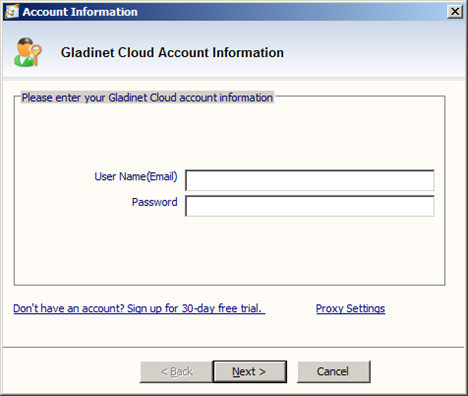
Now at the Gladinet Management Console, you can do a file server side mount of SoftLayer Object Storage by clicking the “Attach Cloud Storage”
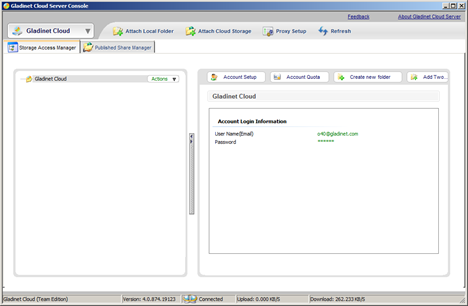
Now at the Virtual Directory Mounting wizard, you can select Open Stack. This step is exactly the same as the one in “Gladinet Cloud Desktop”, you can reference this article (Map Desktop Drive to SoftLayer Object Storage") for details.
Basically, you will need to login to your SoftLayer account, goto “CLOUDLAYER” > “STORAGE” > “Object Storage”.
There are 3 zones there, Dallas, Singapore, and Amsterdam. You will select the zone that is closest to you and get the credentials from there, ready to be plugged into the mounting wizard.
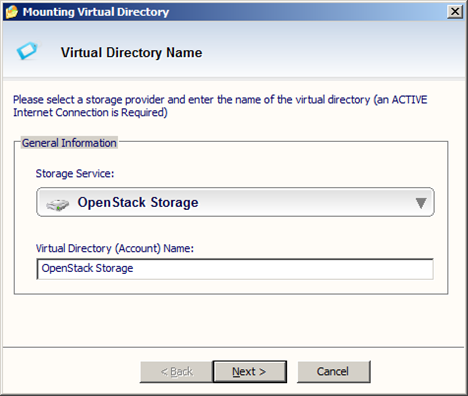
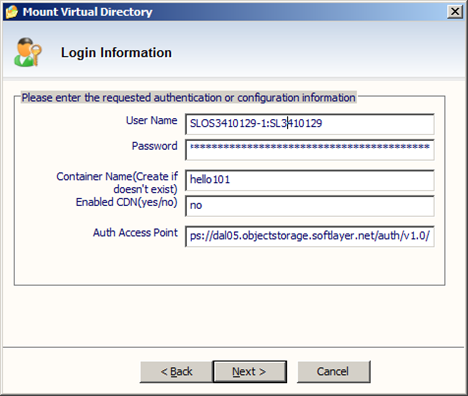
After that , you can publish the SoftLayer folder as a network share, so it becomes a network share from the file server. From a client’s perspective, it is the same as all other network shares published by the file server. There is no difference.
From the file server’s perspective, this network share is connected to the SoftLayer object storage.
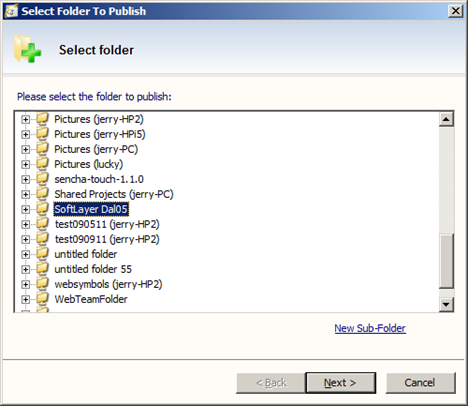
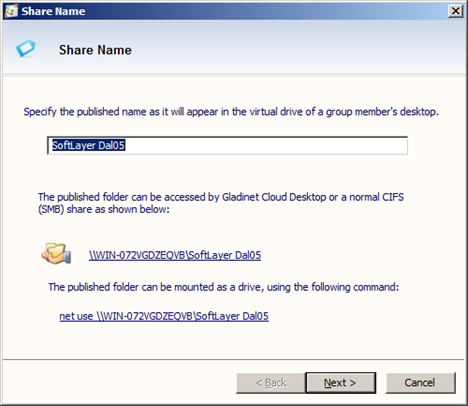
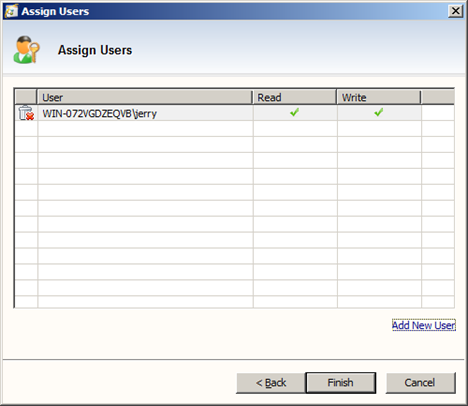
Now from a client PC, you can map the network share to the client PC. Now the client PC can use the network share, and the network share is actually SoftLayer Object Storage.
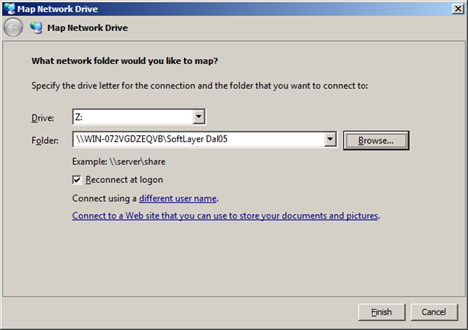
First the software on the file server needs to run as a background Windows server, while the software on the desktop can be a desktop application running inside user’s logon session.
Second the software needs to mount the cloud storage as a virtual file system volume, while on the desktop, there are many more ways to map a network drive.
This is the third article in the SoftLayer Object Storage series, covering how to access SoftLayer Object Storage from a local Windows Server. In the previous two articles, we covered how to connect to the cloud storage from desktop, with a network drive and with backup functionalities.
This article is similar to the previous two in that it covers the stand-alone case so SoftLayer Object Storage is connected directly from the file server. Later articles will go in to more advanced team edition features , such as how data can flow from Desktop to File Server, from File Server to Web Browser Interface, from Web Browser Interface to iOS clients.
As prerequisites, you need a SoftLayer Object Storage account, you will also need a Gladinet Team Edition account to use the Gladinet Cloud Server.
Gladinet Cloud Server can be installed on Windows 2003/2008 (32-bit/64-bit) machines. For testing and trial purpose, you can install on Windows 7 as well.
After you log into your Gladinet account at www.gladinet.com, click the “Desktop clients” button over the top and you can select the installer packages you want to install. You can pick the “Gladinet Cloud Server”.
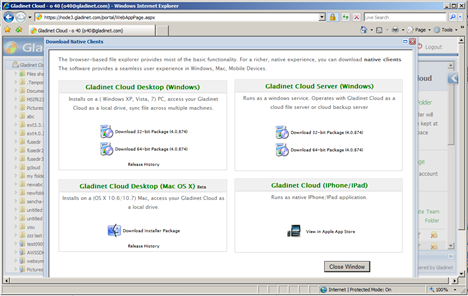
You will install the MSI package on your Windows Server.
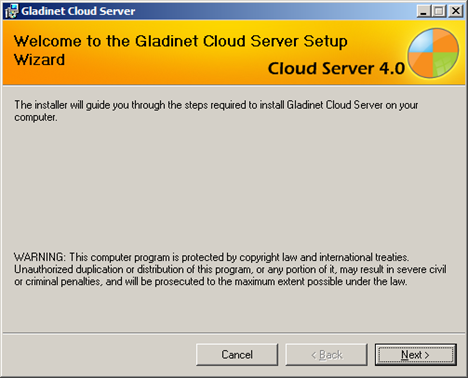
After the installation finished, a reboot is required. After reboot, you will just need to login to your Gladinet account.
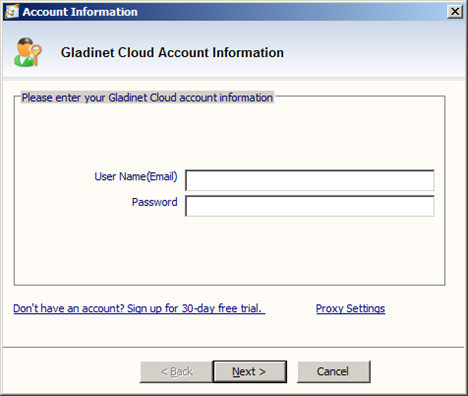
Now at the Gladinet Management Console, you can do a file server side mount of SoftLayer Object Storage by clicking the “Attach Cloud Storage”
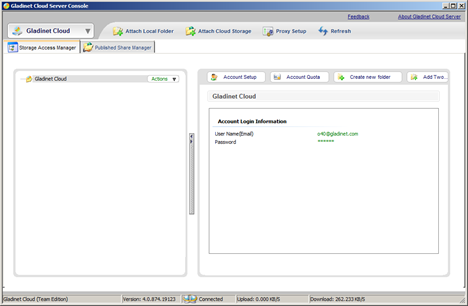
Now at the Virtual Directory Mounting wizard, you can select Open Stack. This step is exactly the same as the one in “Gladinet Cloud Desktop”, you can reference this article (Map Desktop Drive to SoftLayer Object Storage") for details.
Basically, you will need to login to your SoftLayer account, goto “CLOUDLAYER” > “STORAGE” > “Object Storage”.
There are 3 zones there, Dallas, Singapore, and Amsterdam. You will select the zone that is closest to you and get the credentials from there, ready to be plugged into the mounting wizard.
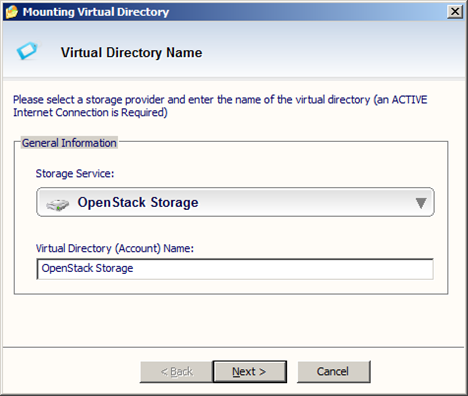
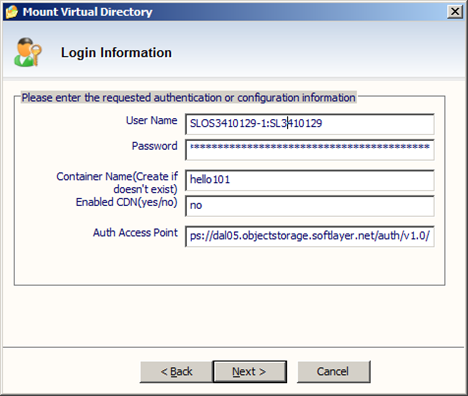
After that , you can publish the SoftLayer folder as a network share, so it becomes a network share from the file server. From a client’s perspective, it is the same as all other network shares published by the file server. There is no difference.
From the file server’s perspective, this network share is connected to the SoftLayer object storage.
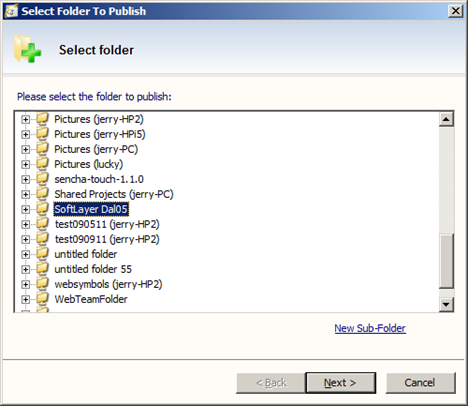
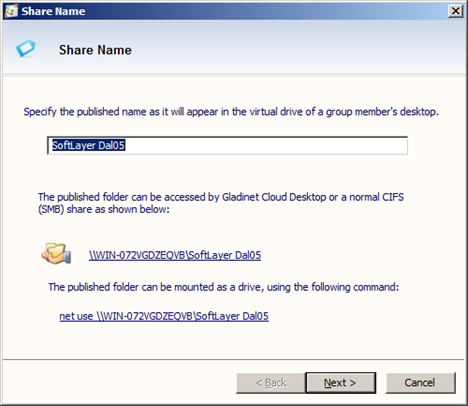
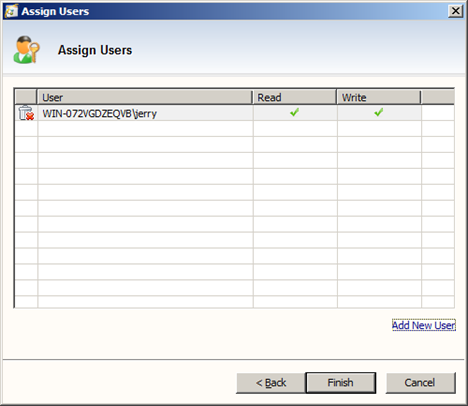
Now from a client PC, you can map the network share to the client PC. Now the client PC can use the network share, and the network share is actually SoftLayer Object Storage.
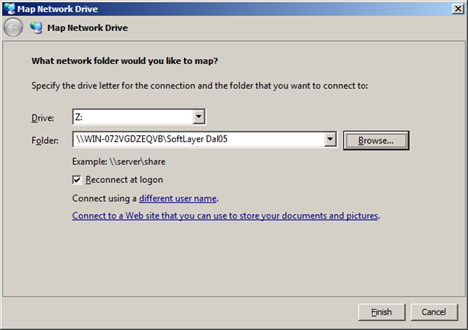


Comments