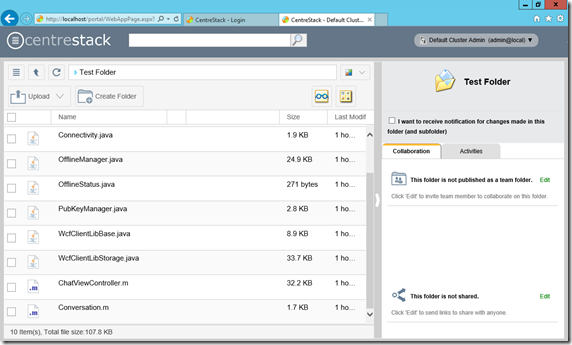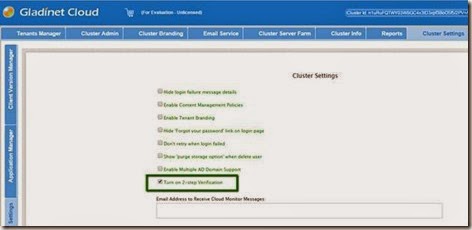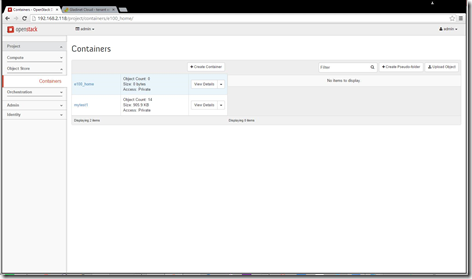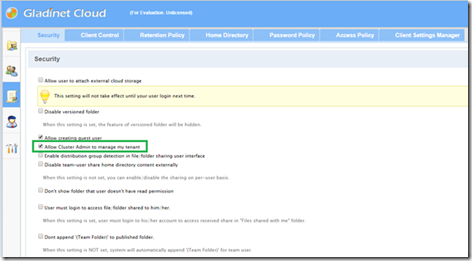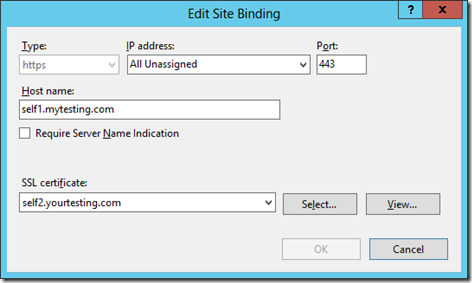User Group Management in CentreStack
CentreStack is an enterprise file sync and share platform. Group Manager in CentreStack makes it easy for administrators to manage users where administrators can assign groups to published contents instead of individual users. Administrators can also import existing AD groups besides importing individual AD users in CentreStack. The video below demonstrates how to create groups, add users to the groups and then use those groups when assigning permissions to published content.