Attach Amazon S3 Buckets to Windows Server
What are Amazon S3 buckets? They are containers full of storage objects.
How can you access them? There is AWS (Amazon Web Service) Management Console Web Interface in a web browser. There are also many other Amazon S3 clients you can use to upload files into the buckets.
Wouldn’t it be cool when you upload files by the AWS web console and the files show up on your Windows File Server; and vise versa?
As an admin, you can remotely administer your Amazon S3 buckets over the AWS web interface, keeping the Amazon credentials to yourself. For the group of users that you are serving, they can share the Amazon S3 buckets by mapping a drive to the Windows file server, using their own Active Directory credentials.
To do so, you need Gladinet CloudAFS. As the name implies, Cloud Attached File Server. It runs on both 32-bit and 64-bit Windows OS. For file servers, it supports Windows 2003 and Windows 2008. In fact, it supports Windows XP/Vista/7 too. You can also install it inside VMWare so it becomes a virtual appliance.
First you will plan for the bucket names and how the bucket will be used. For example, you can create an engineering.gladinet bucket for the shared directory for the engineering team at gladinet.
In this next step you will attach this bucket to a Windows file server that has CloudAFS running.
In the Storage Provider dropdown, you can pick Amazon S3 US Bucket or you can pick a different region, such as S3 European bucket.
The virtual directory name is a name for you to remember this bucket on the file server.
Now you will enter your S3 Access Key and Secret. In the file server setup, you can keep the keys to yourself. Your users doesn’t need to know the keys. Instead, they will use standard Windows credentials to access the network share published.
Now that the Amazon S3 bucket is mounted, you can publish it as a network share.
You can name the network share or just leave it as the default is the same folder name you give to the Amazon S3 bucket.
You can also assign users to the network share.
Now you have Amazon S3 bucket – engineering.gladinet attached to the Windows file server. Your users can access it by mapping a network drive to the network share.
Essentially it is a cloud gateway to Amazon S3, where you, the IT admin, has the key to control the access.
Related Link:



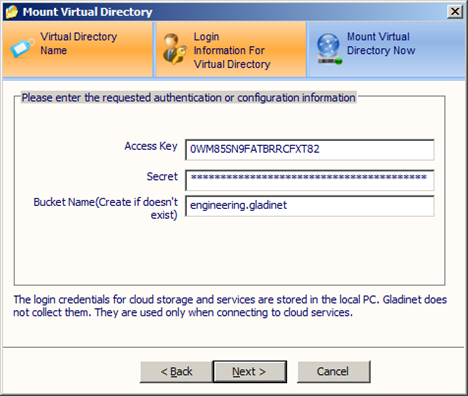
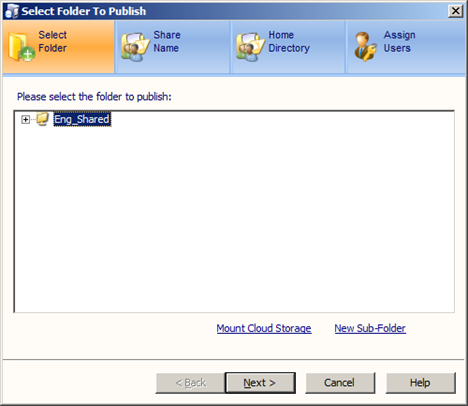




Comments