Background Backup to Windows Azure Storage
You have important files on your computer, sometimes they are in-use, sometimes not. What if there is a Windows Service running in the background, continue to monitor the folders and files and back them up offsite to Windows Azure Storage? A month later, you may find yourself looking for old snapshots and happily found it on Windows Azure Blob Storage.
The file could be outlook pst file, could be an open project file or could be a running SQL server data files. It could also be Windows System State, registry or other key system files.
As long as you keep the computer running, you can log off and walk away and the backup service is still doing its work, helping you secure your important files to Windows Azure Storage?
Introducing Gladinet Cloud Backup!
First of all you will need to get your Windows Azure account from Microsoft Online and setup your Azure Blob Storage from http://windows.azure.com.
Once you have your Azure Blob Storage account ready. You can use Gladinet Cloud Backup to mount the Azure Blob Storage.
For the example of folders, pick a source folder.
The destination part is interesting because you can define multiple targets. For example, you want to backup to Windows Azure Storage and a different place of Local Disk at the same time.
You can pick start date and start time:
You can also pick the full backup and incremental backup and the number of snapshots you will keep.
This is it. The folder will leave its snapshots in Windows Azure Blob Storage.
Visit http://www.gladinet.com for more information.

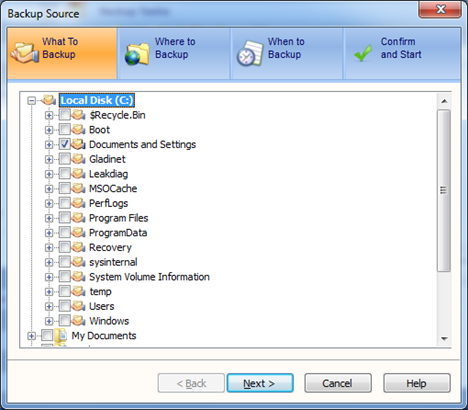
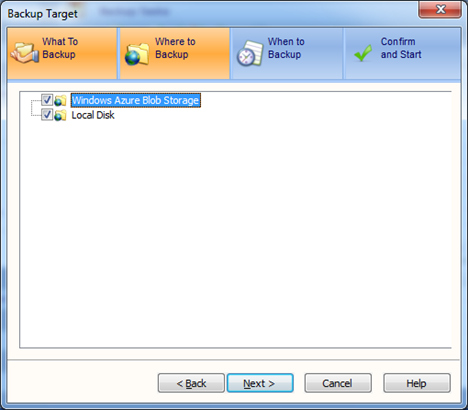




Comments