A Secure Network Drive for Windows Azure Blob Storage
Windows Azure Platform has been released since Feb 2010. Azure Blob Storage is part of the offering and it provides good online storage service. So how to easily copy data in and out of Azure Blob Storage? How to do it securely with SSL and AES encryptions for your files?
This article talks about how to setup a AES encrypted network drive to Windows Azure Blob Storage.
First you will need to install the Gladinet Cloud Desktop and map a network drive to Windows Azure Blob Storage.
After that you have a mapped drive. Without further setup, you can drag and drop files to transfer files in and out of Azure Blob Storage. The transfer is under SSL but not encrypted yet once it reaches Azure Blob Storage.
So now let’s set it up with AES-256 encryption. You will need to open the Gladinet Management Console (Task Manager) and add encrypted folders.
Add the root folder of the Windows Azure Blob Storage to your encrypted folder.
If it is the first time you setup encrypted folder, you will need to add password to generate encryption key. You will need to remember the password, without which the file can’t be recovered.
This is it. Now you have a secure (AES-256 encrypted), mapped network drive to Windows Azure Storage.
Read More about Gladinet’s Access Solutions at gladinet website.

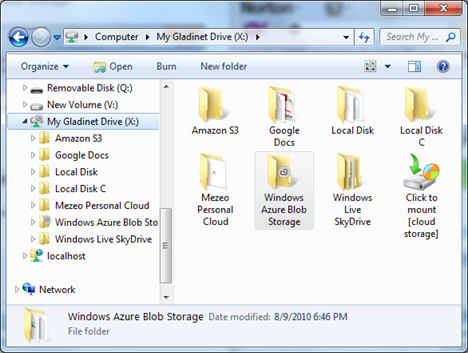


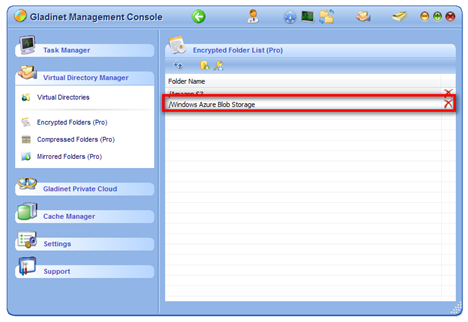


Comments