Backup Local Documents to Google Docs
Google Docs is an online application, with web-based word processor, spreadsheet editor and presentation tools.
Google Docs is also an online storage. One of the unique differentiator is that it is very cheap at 25 cents per GB per year. It also supports all-file-type so you can store many different kind of documents to it. It also support non-conversion for documents so you can use it as a binary storage. You can also choose to convert documents to Google format, so you can enjoy the online features to edit and share documents.
This is all good. Today’s article will talk about how to use Google Docs as a backup destination to keep a second copy of important local documents.
First you will download and install Gladinet Cloud Desktop. It can connect to your Google Docs account from your desktop.
Second, you will need to mount your account into Windows Explorer namespace. It will appear as a virtual folder in a network drive.
Now you have your Google Docs in a network drive.
After this, you have two choices. First you can do ad-hoc drag and drop to backup local documents to Google Docs, directly from within Windows Explorer.
The second choice is to use the Backup Manager. You can reach the Backup Manager from the systray menu.
There are basically 3 types of backup:
(1) backup by folder – so you can pick a local folder and backup to Google Docs, with a schedule.
(2) backup by file type – Gladinet will scan your files by type efficiently on your local system and backup those files.
(3) backup Google Docs to local or another destination (Another Google Docs account?)
This is it, simple!
Visit Gladinet Google Docs solution page for more details.

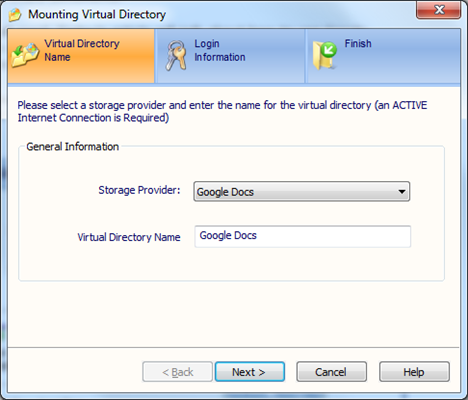


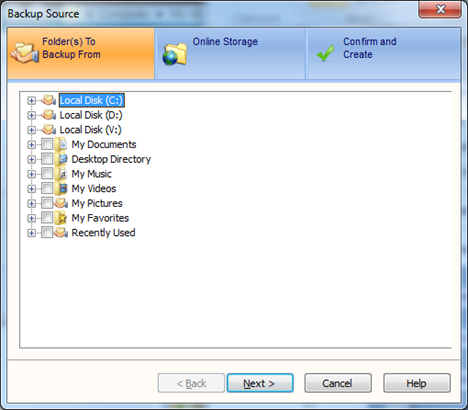


Comments