A Clever Way to Migrate Aging File Server to Google Docs
We are helping companies migrating their in house file management solutions to cloud-based Google Docs. We saw one clever way of migration from one of our customer and would like to share the story.
The customer has around 100 employees, using an in house file server to share documents. The file server is quite old and can’t keep up with the increasing volume of files. They decided to migrate to Google Docs.
The first big task for the admin was to migrate existing documents from the file server into Google Docs before switching everyone over to the new Google Docs-based solution.
Migrating 100 users’ documents from a file server to Google Docs is not a small task. Delegating the migration task to all the 100 users could be disturbing too since not all the users are expert level computer administrators.
So how can one IT admin handle all the migration over a weekend?
Here comes the clever part. The IT admin first collected all 100 users’ Google Docs credential for temporary use before the migration. Then he mounted all 100 user’s Google Docs account in his Gladinet Cloud Desktop.
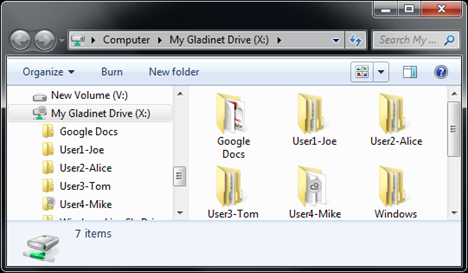
He also has a mapped network drive to the company’s file server (which has the user’s documents).
After that, he did a simple drag and drop for user1’s documents from the file server drive to the Gladinet Drive inside the User1 folder.
The drag and drop then becomes background transfer of files from the network file server to the user’s Google Docs account.
He then did it for user2, then user3 …
We have never seen so many virtual folders under the root of Gladinet Drive all mounted to different user’s Google Docs account. As long as it works and solves problem, it is fine.
The customer has around 100 employees, using an in house file server to share documents. The file server is quite old and can’t keep up with the increasing volume of files. They decided to migrate to Google Docs.
The first big task for the admin was to migrate existing documents from the file server into Google Docs before switching everyone over to the new Google Docs-based solution.
Migrating 100 users’ documents from a file server to Google Docs is not a small task. Delegating the migration task to all the 100 users could be disturbing too since not all the users are expert level computer administrators.
So how can one IT admin handle all the migration over a weekend?
Here comes the clever part. The IT admin first collected all 100 users’ Google Docs credential for temporary use before the migration. Then he mounted all 100 user’s Google Docs account in his Gladinet Cloud Desktop.
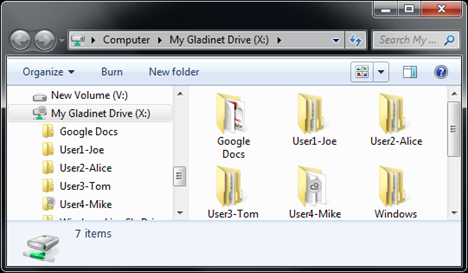
He also has a mapped network drive to the company’s file server (which has the user’s documents).
After that, he did a simple drag and drop for user1’s documents from the file server drive to the Gladinet Drive inside the User1 folder.
The drag and drop then becomes background transfer of files from the network file server to the user’s Google Docs account.
He then did it for user2, then user3 …
We have never seen so many virtual folders under the root of Gladinet Drive all mounted to different user’s Google Docs account. As long as it works and solves problem, it is fine.


Comments