Secure Backup to Amazon S3
Security is one of the major concerns of cloud storage users. Quite often it is one of the factor of whether or not to use a cloud storage and its related product.
There are many benefits to backing up your data to Amazon S3, but how can users be sure that hackers, service provider employees or anyone else can’t look at their files after they’re backed up online? If the files were encrypted, that will certainly make it a lot harder to compromise when the files are online.
With the introduction of AES 256-bit encryption for files backed up to Amazon S3, Gladinet Cloud Desktop is tackling that concern head-on: The system simply encrypts users’ files locally before saving them on the servers in their encrypted form.
Gladinet Cloud Desktop allows Amazon S3 to be mapped as a network drive. To backup securely to Amazon S3, we have to first select a folder for encryption in the Virtual Directory Manager of the Gladinet Management Console:

Clicking on the icon to add a new encrypted folder.

Select a folder inside Amazon S3 that will be your backup target. Here, I have selected the root folder:
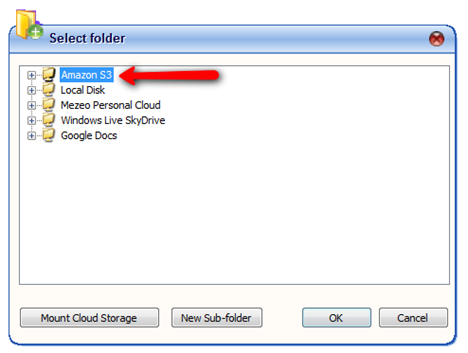
Since this is the first encrypted folder that I am adding, I’m prompted for a password which will be used to generate a private encryption key.



Now everything that is uploaded to Amazon S3 from this computer will be encrypted. We can now select this root folder, or any sub folder as a backup target in the backup wizard.
For example, if you want to backup all documents to Amazon s3, first select the “Backup My Documents” option from the systray menu:
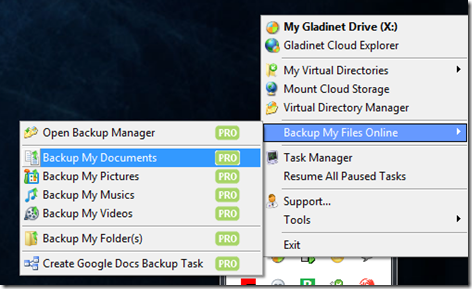
The following steps for the backup wizard are pretty straight forward and self explanatory.

Just make sure to select the encrypted folder as your backup target:

And all backups to Amazon S3 will be protected by AES 256-bit encryption.
For more information about Gladinet products and features, please visit http://www.gladinet.com/
There are many benefits to backing up your data to Amazon S3, but how can users be sure that hackers, service provider employees or anyone else can’t look at their files after they’re backed up online? If the files were encrypted, that will certainly make it a lot harder to compromise when the files are online.
With the introduction of AES 256-bit encryption for files backed up to Amazon S3, Gladinet Cloud Desktop is tackling that concern head-on: The system simply encrypts users’ files locally before saving them on the servers in their encrypted form.
Gladinet Cloud Desktop allows Amazon S3 to be mapped as a network drive. To backup securely to Amazon S3, we have to first select a folder for encryption in the Virtual Directory Manager of the Gladinet Management Console:

Clicking on the icon to add a new encrypted folder.

Select a folder inside Amazon S3 that will be your backup target. Here, I have selected the root folder:
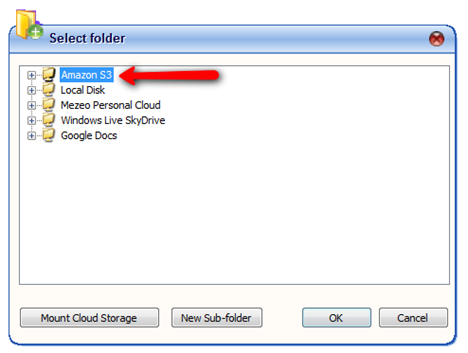
Since this is the first encrypted folder that I am adding, I’m prompted for a password which will be used to generate a private encryption key.



Now everything that is uploaded to Amazon S3 from this computer will be encrypted. We can now select this root folder, or any sub folder as a backup target in the backup wizard.
For example, if you want to backup all documents to Amazon s3, first select the “Backup My Documents” option from the systray menu:
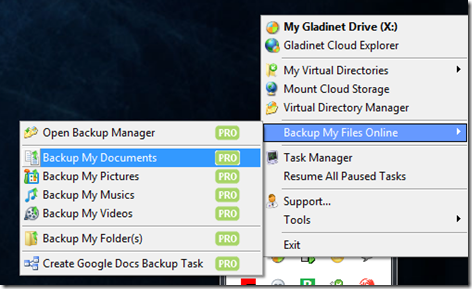
The following steps for the backup wizard are pretty straight forward and self explanatory.

Just make sure to select the encrypted folder as your backup target:

And all backups to Amazon S3 will be protected by AES 256-bit encryption.
For more information about Gladinet products and features, please visit http://www.gladinet.com/


Comments